What’s New in FrameFlow v2023.1
Learn What has Changed, What's Stayed the Same, and What's Coming Next
What's New in FrameFlow v2023.1?
FrameFlow's first update of the new year is filled with new features built to elevate your FrameFlow monitoring experience. With deepened support for Azure and Oracle as well as more powerful graph features than ever before, this update has something for every user.
Important: Upgrading to version 2023.1 (or later versions) is a one-way process. See further down in this article for more information.
New: Graph Explorer
Perhaps the most exciting new feature in v2023.1 is our new Graph Explorer. This feature is available in various spots throughout our interface, most notably in the Dashboards section. As your event monitors run, they gather data that automatically populate graphs in the Graphs tab of each monitor. You can now use the Graph Explorer there, as well. In both places, we've added a new "[...]" menu as seen below, which will open the Graph Explorer when clicked.
Note that if you're having trouble accessing the graph explorer in the Dashboards section, make sure you're not in editing mode, as this option is only available when viewing and not editing a dashboard.
 Graph With [...] Menu for Graph Explorer
Graph With [...] Menu for Graph Explorer
Once clicked, a full-screen interactive graph explorer will open that lets you hone in on specific date ranges, trends, and events like never before.
 Honing in on Graph Areas of Interest
Honing in on Graph Areas of Interest
The icons at the bottom let you add min, max, average, and trend indicators. Using the mouse wheel, shift, and control keys, you can zoom, pan, and scroll across the data set and focus on specific events. You can even export the graph as an image or PDF that you can share with your colleagues or embed in your presentations.
Another useful feature we've added is a color-coding system that indicates the status of the data point you're viewing (Info/Warning/Error/Critical). This is helpful for quickly identifying periods when the value being monitored exceeds the thresholds you've defined.
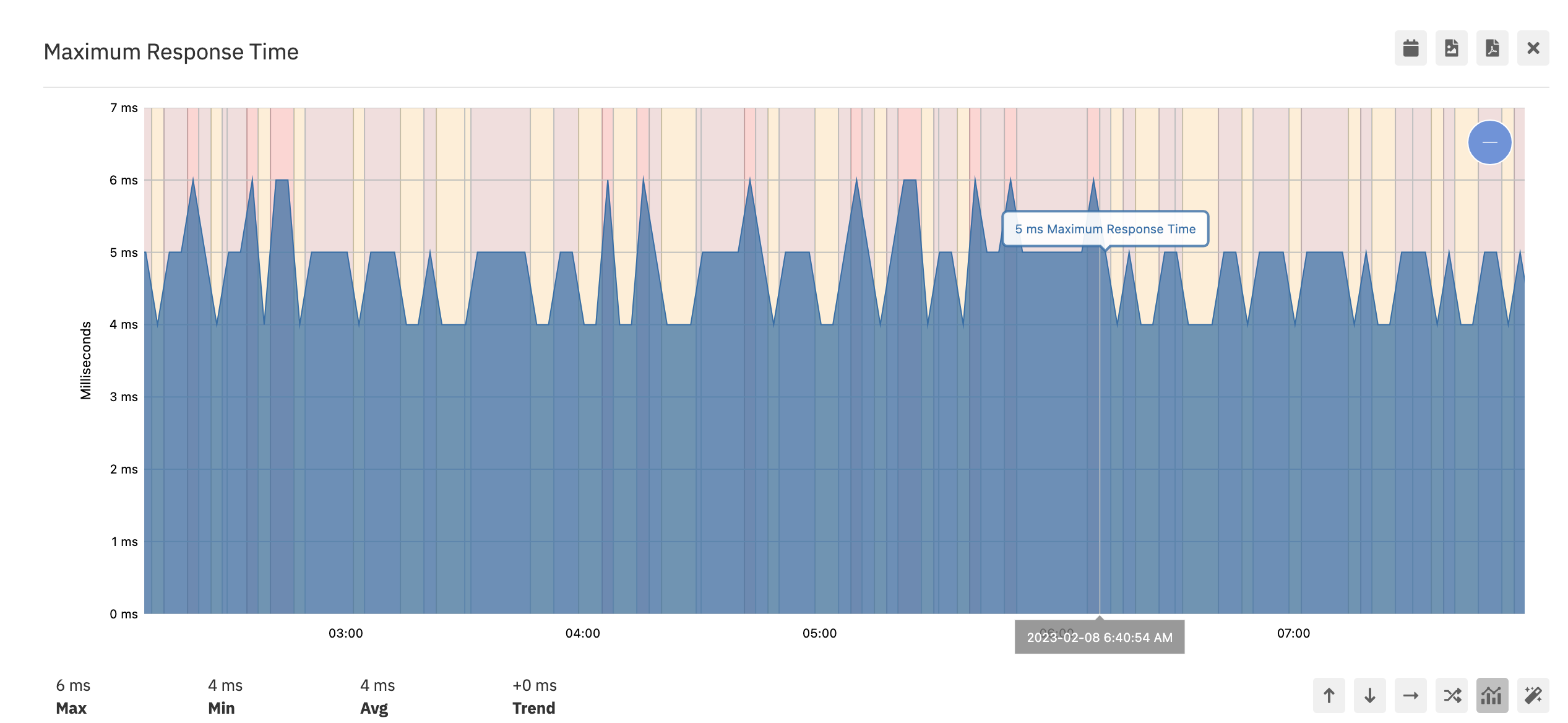 Colored Bands in Graph Explorer Denoting Status
Colored Bands in Graph Explorer Denoting Status
New Azure Event Monitors
As promised, FrameFlow v2023.1 deepens our support for Azure monitoring with the addition of three powerful new Azure-based monitors: the Azure Certificate Event Monitor, the Azure Logon Security Event Monitor, and the Azure VMs Status Event Monitor. Let's take a look at each of them in more detail.
The Microsoft Azure Certificate Event Monitor watches SSL certificates in your Azure key vaults and sends you alerts related to their expiry. You can choose to be alerted about expired certificates, certificates that are due to expire soon, and/or certificates that expire later than expected. You can also use this event monitor to keep records of present and past certificates via the event history generated each time the monitor runs.
 Sample of Azure Certificate Monitoring Options
Sample of Azure Certificate Monitoring Options
You can also select specific key vaults to monitor exclusively with the filtering options available. Additionally, we've included a field where you can enter the names of certificates to ignore.
 Filtering Options
Filtering Options
To learn more about this event monitor, check out its Features page or Technical Resources documentation.
The Microsoft Azure Logon Security Event Monitor keeps you in the loop about login events by alerting you about conditions like failed login attempts. Its robust filtering options let you check specific applications, users, and resources of interest while ignoring all others. Use this event monitor to selectively monitor Azure logins in areas of concern, ensuring that you receive only the most pertinent of alerts regarding the security of your Azure properties.
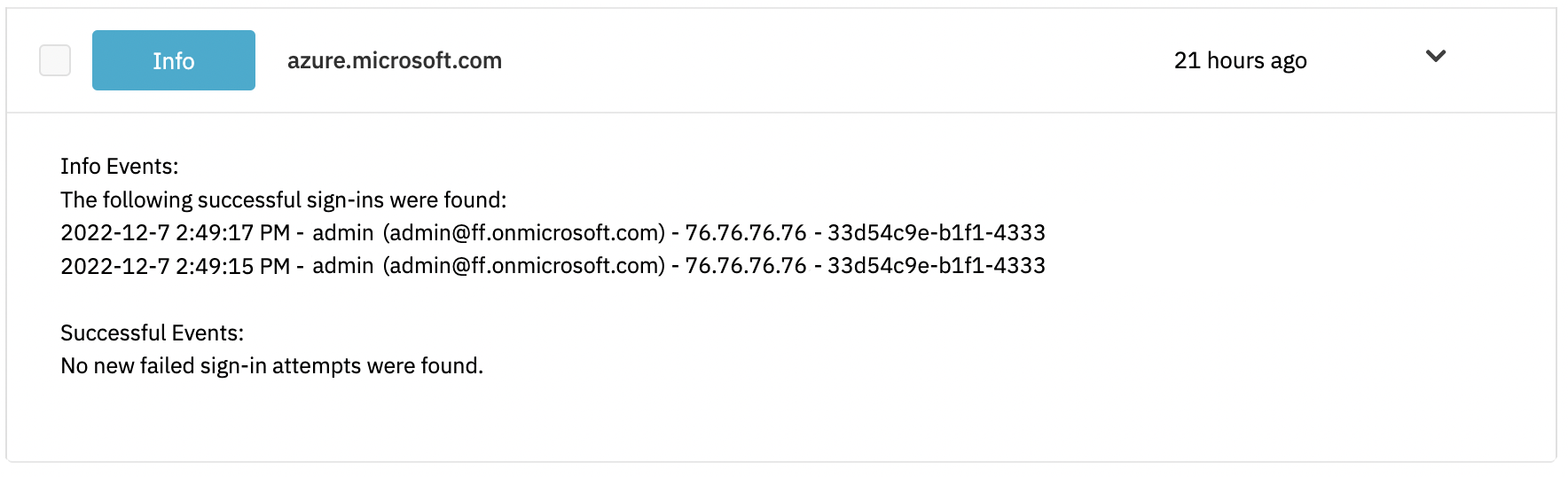 Sample Output for Azure Logon Security Monitor
Sample Output for Azure Logon Security Monitor
Want to learn more about this event monitor? Check out its Features page or Technical Resources documentation.
The Microsoft Azure VMs Status Event Monitor monitors your Azure virtual machines and reports on the creation/deletion of VMs, status checks, and state changes. Use it to keep tabs on a limitless number of Azure VMs, all in one easy interface. You can also use this event monitor to keep tabs on the number of virtual machines in your Azure environment over time, making this monitor a handy tool for recordkeeping as well.
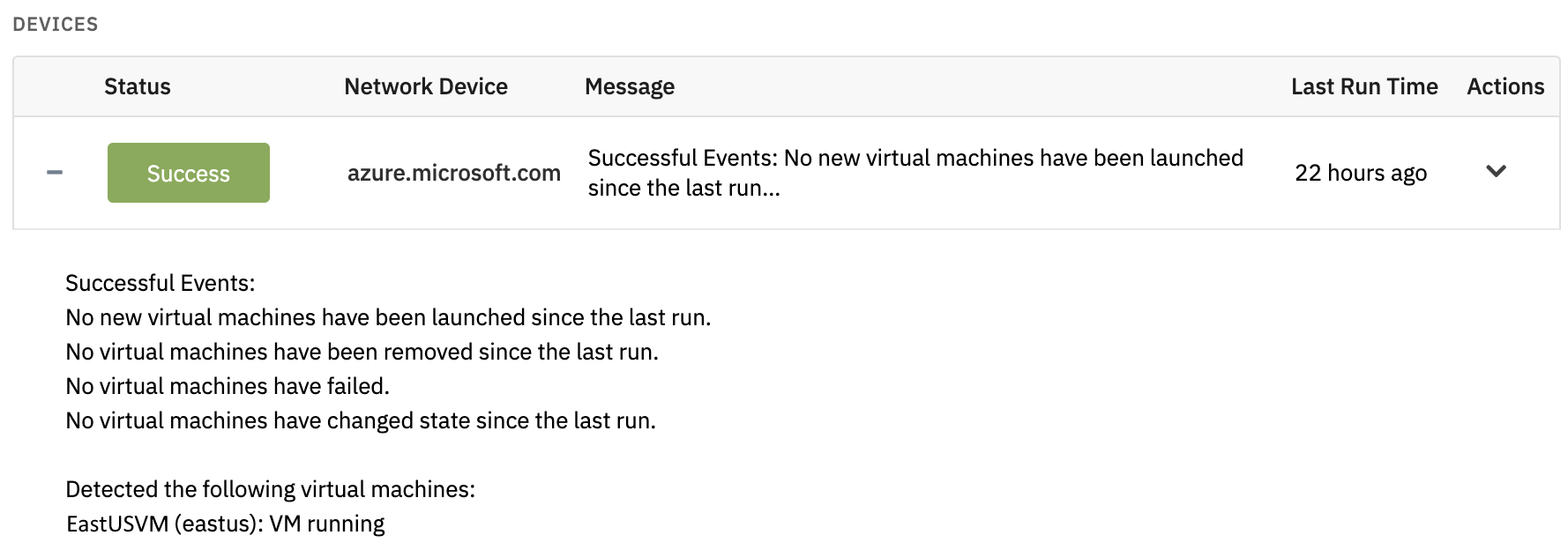 Sample Output for Azure VMs Status Monitor
Sample Output for Azure VMs Status Monitor
If this monitor interests you and you'd like to learn more, refer to its Features page or Tech Resources documentation.
New Options for AD Discovery Event Monitor
In v2023.1, we've added new filtering options to the Active Directory Discovery Event Monitor. Now, you have some extra control over which detected devices get added to your configuration. At the bottom of the AD Discovery Monitor's Settings section, you can enter a list of attributes that discovered devices must have to be added to your configuration. All devices that don't fit these criteria will be ignored. Underneath that option, you can enter a list of attributes that the event monitor will skip. Devices that are found to have these attributes won't be added to your configuration.
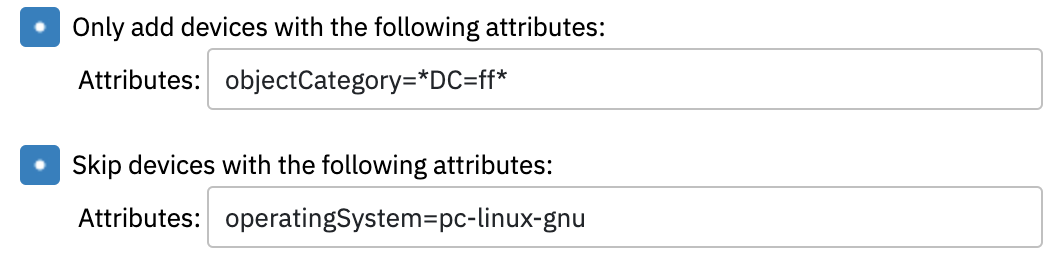 New AD Discovery Filtering Options
New AD Discovery Filtering Options
Improvements to Notification Profiles and Maintenance Windows
In the Settings > Notification Profiles section of your FrameFlow installation, you can now view a list of the event monitors currently using each of your notification profiles. This is handy if you need to remove or modify a notification profile and want to check first to see which event monitors will be affected. You can also click through to any event monitor on the list, where you can change its notification profile settings if need be. This feature has been available in the Authentication Profiles section for quite some time and in this update we've also added it to the Maintenance Window Profiles section of Settings.
 New Notification Profiles Feature
New Notification Profiles Feature
Status Graph Updates
In the Status tab for each of your network devices, there's a section that allows you to display graphs that denote the status of your device according to the event monitors it's connected to. In this update, we've changed the dropdown menus that control the graphs and their layouts to be more intuitive. Now, you can edit the graph's layout and the settings for each graph from the same dropdown menu.
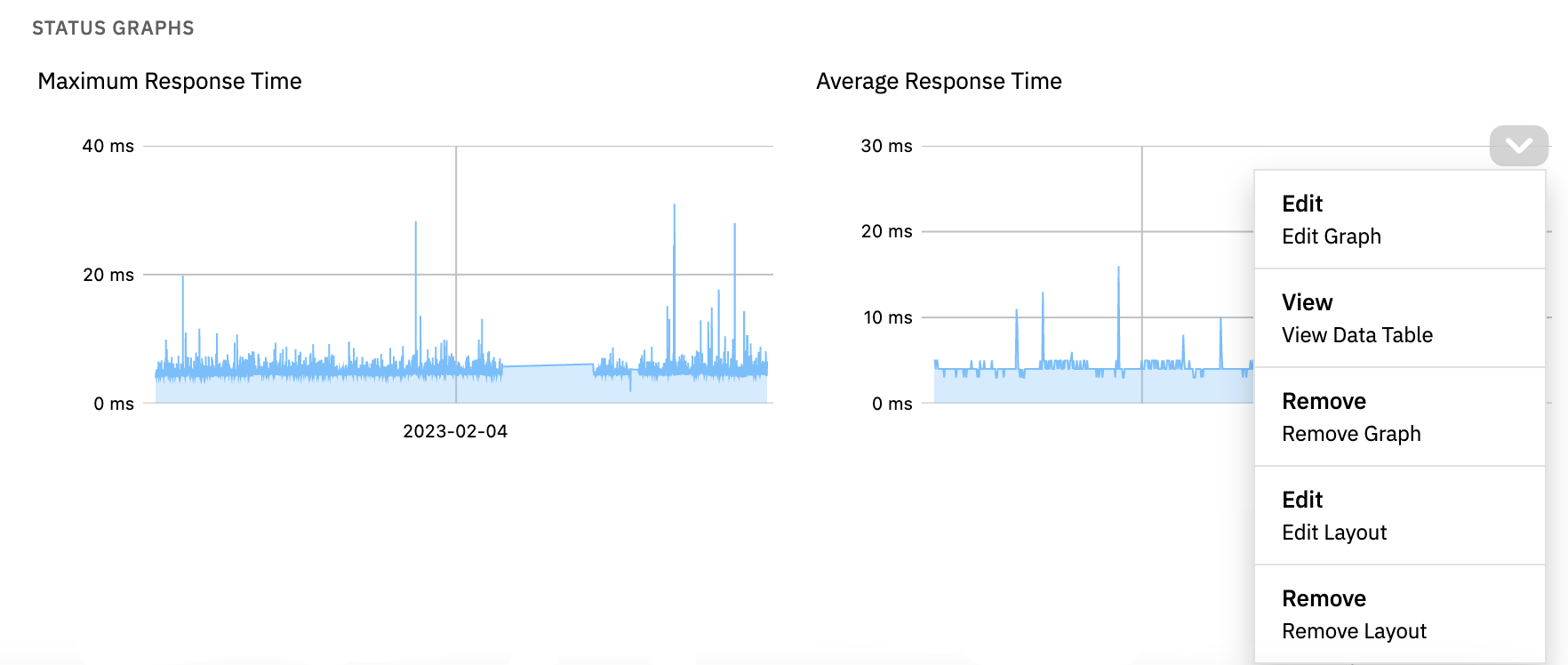 New and Improved Status Graph Settings Menu
New and Improved Status Graph Settings Menu
We also improved the look and function of the "View Data Table" option from the dropdown menu.
Important: Updated Encryption
In v2023.1, we've improved the encryption and security of data when stored at rest on the FrameFlow server. In the process, we've addressed several potential vulnerabilities in earlier versions of FrameFlow. As a result, upgrading to v2023.1 is a one-way process.
With previous releases, you could downgrade simply by running the setup program for an earlier release. That's not the case with this upgrade. If you need to downgrade to a pre-2023 release, you'll need to restore from a VM snapshot or other type of full system backup. To downgrade a multi-site configuration, you'll need full backups of your remote nodes as well, or the ability to connect to each and re-run the older setup program.
Other Fixes
- We fixed a problem with the System Uptime Event Monitor that would occur when using WMI. In earlier releases, the event monitor may have returned inaccurate time values due to a problem handling daylight savings time changes. This has now been resolved.
- We fixed a data retention settings problem that affected some users directly after installing FrameFlow for the first time or upgrading an existing instance to a new version.
- In previous releases, there was a problem with editing performance counter items in the Performance Counter Event Monitor where the changes made while editing would apply to the wrong performance counter item. In v2023.1, we've resolved this issue.
- In multi-site mode, in the unlikely and unfortunate case that both your main console and your remote node were in failover at the same time, the failover node had problems calling home to the failover version of your main console. Though such a combination of events was unlikely to happen on any day other than Friday the 13th, we've resolved it in our latest release.
Update Now!
As you can see, there are plenty of reasons to upgrade to FrameFlow v2023.1 ASAP! Make sure that you log in and upgrade to begin taking advantage of these new features and fixes. Feel free to contact us with any questions, comments, or suggestions. We'd like to remind users once more that FrameFlow v2023.1 is a one-way upgrade, so if there's any chance at all you'll need to revert to an earlier release, make sure you have a complete backup of your current release, including your main console and all remote nodes.
Try FrameFlow Now
If you aren't already a FrameFlow user, there's never been a better time to take it for a spin. Download our trial now to try FrameFlow commitment-free for 30 days!