Technical Resources
Steps to Install or Upgrade your FrameFlow Installation
Getting Started
FrameFlow is IT monitoring software that is deployed locally and does not require agents. This article explains how to install or upgrade your FrameFlow instance in detail, including the procedure for updating an installation with remote nodes and how to upgrade from a much older instance.
Installing a New FrameFlow Instance
To install a new instance of FrameFlow, run the setup on a virtual machine or physical system that is running Windows Server 2008 R2 or later. We also support any 64-bit desktop version of Windows, but for production environments, Windows Server is recommended. There are no other prerequisites.
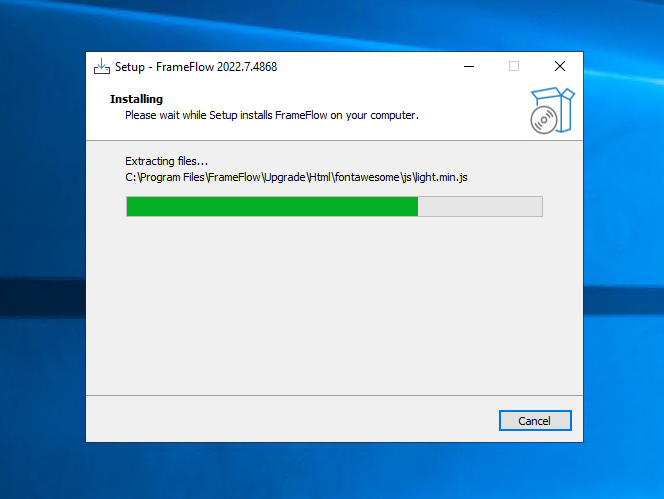 Installing a New Instance
Installing a New Instance
Upgrading an Existing FrameFlow Installation
To upgrade an existing instance of FrameFlow, run the setup as above, but for the new version. All of your existing FrameFlow settings from the older version will be preserved.
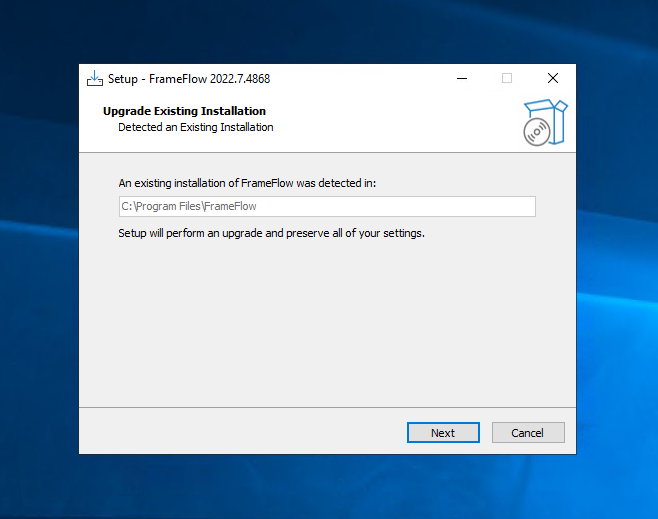 Upgrading an Existing Installation
Upgrading an Existing Installation
Upgrading a Multi-Site Installation
For multi-site installations, upgrade your main console as usual. Remote nodes will self-update within the following 15 minutes.
Upgrading While in Evaluation Mode
To upgrade during your evaluation period, go to the free trial page on our main site where you first downloaded our trial. From there, input your information just like the first time and click "Download Now". Don't worry, all the settings you've configured during your trial period will stay intact as you upgrade to the latest version. If another release comes out during your trial period, you can repeat these steps to upgrade and try our latest version.
Upgrading From Evaluation Version to Full Version
After purchasing our software, you'll receive an email with a unique username and password that you can use to log into our customer portal, located in the top-right bar on the main FrameFlow website. From there, go to the Downloads tab and download the license.dat file available there. You'll also need to download the licensed setup, which is different from the trial setup and can be found in the same Downloads tab as the license file.
When you run the licensed setup, you'll be prompted to enter the license.dat file that you downloaded in the last step. FrameFlow will auto-detect the file if you put it on your desktop. When you run the rest of the setup, you'll be upgraded to the latest version of our full product. Don't worry, because your settings, event monitors, and devices will be preserved when you upgrade. Now that you have the licensed version, you can return to the customer portal each time we release an update to download the latest version with all our new features and fixes. You can keep an eye out for new releases on the main page of your FrameFlow instance.
Upgrading from an Older Instance
If you are upgrading from a very old release (v2016.7 or earlier), your monitoring configuration will be preserved, but your historical data (events and data points) will not be migrated.
If you are upgrading from a v2017 release, your historical data will be preserved but you will need to change a setting in the config.ini file to access it. Contact tech support for assistance.
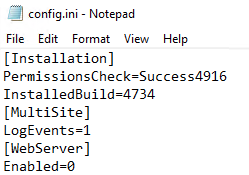 Config.ini File
Config.ini File