Entra ID Logon Security Event Monitor Reference Guide
Entra ID Logon Security Event Monitor
Monitors and alerts about users' successful and/or failed login attempts.
Overview
This event monitor can be configured to alert about both successful and failed login attempts. It can also be set to include or exclude certain users, applications, and resources from all checks performed by the monitor.
Use Cases
- Receiving alerts about failed login attempts
- Keeping a record of all logins
Monitoring Options
This event monitor provides the following options:
Alert with [Warning/Error/Critical] if Azure cannot be contacted
This option will alert you at the level of your choosing if Azure can't be contacted.
Alert with [Warning/Error/Critical] if more than one failed login attempts are found
Enable this option to receive an alert if a login is failed twice or more.
Alert with [Warning/Error/Critical] for successful logins
This option will notify you of every successful login with an alert of your choice.
Only check the selected users
This option lets you specify a list of users that the event monitor will check over exclusively.
Exclude these users from all checks
Enter a comma-separated list of users that will be excluded from all checks.
Include these applications in all checks
The applications you list here will be included in all checks.
Exclude these applications from all checks
The applications you list here will be excluded from all checks.
Include these resources in all checks
The resources you list here will be included in all checks.
Exclude these resources from all checks
The resources you list here will be excluded from all checks.
Authentication and Security
First, you'll need to create an app registration to add to your event monitor's authentication profile. Information on how to do this can be found in our "Creating an Azure Authentication Profile" article.
The app registration must be granted the MSGraph AuditLog.Read.All permission. Your Azure subscription must be for a Premium P1 or P2 account. Microsoft does not support login monitoring with non-premium accounts.
Protocols
Data Points
This event monitor generates the following data points:
| Data Point | Description |
|---|---|
| Failed Logins | The number of failed logins. |
| Successful Logins | The number of successful logins. |
Tutorial
To view the tutorial for this event monitor, click here.
Sample Output
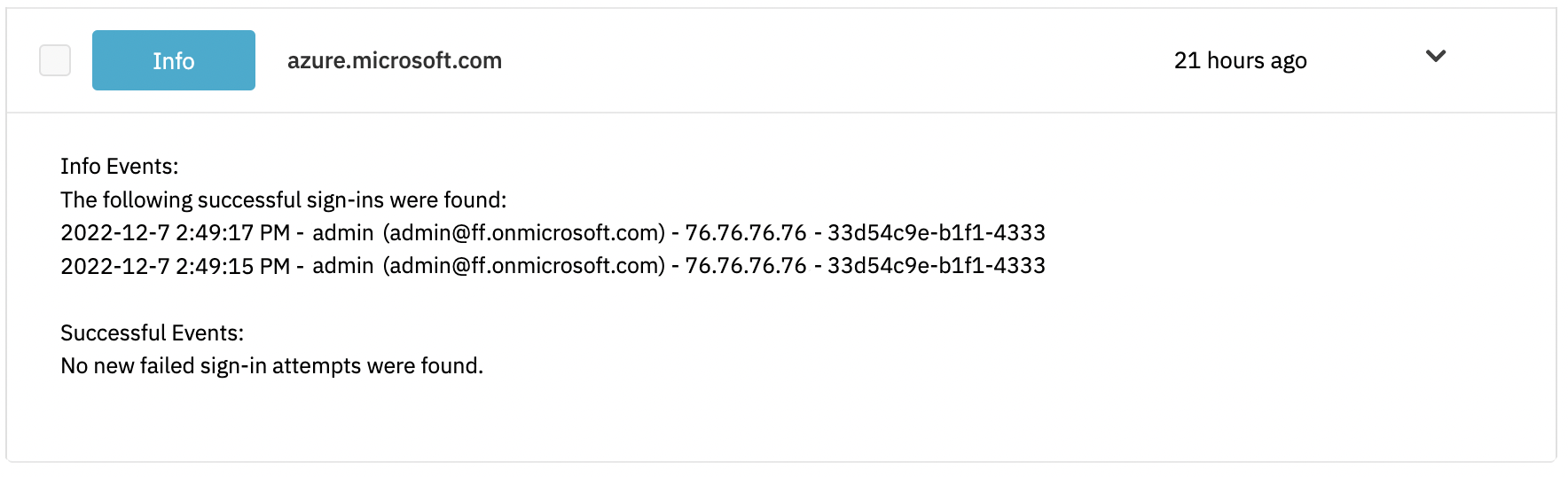
Comments
Add a comment