Grouping Your IT Monitoring Email Notifications
Learn How to Selectively Group Email Notifications from FrameFlow
Getting Started
By default, FrameFlow will send you a separate email for each network device that fails an event monitor check. Each event monitor can connect to thousands of network devices, which sometimes results in multiple emails about multiple network devices from the same event monitor. For some users/organizations, this is ideal.
 Single Alert Email Example
Single Alert Email Example
For other users, it makes more sense to group these email notifications in a logical way that results in fewer emails with the same information included. For these cases, we've created a setting called event grouping that will group alerts from an event monitor into a single email. This article will teach you two different methods of implementing event grouping.
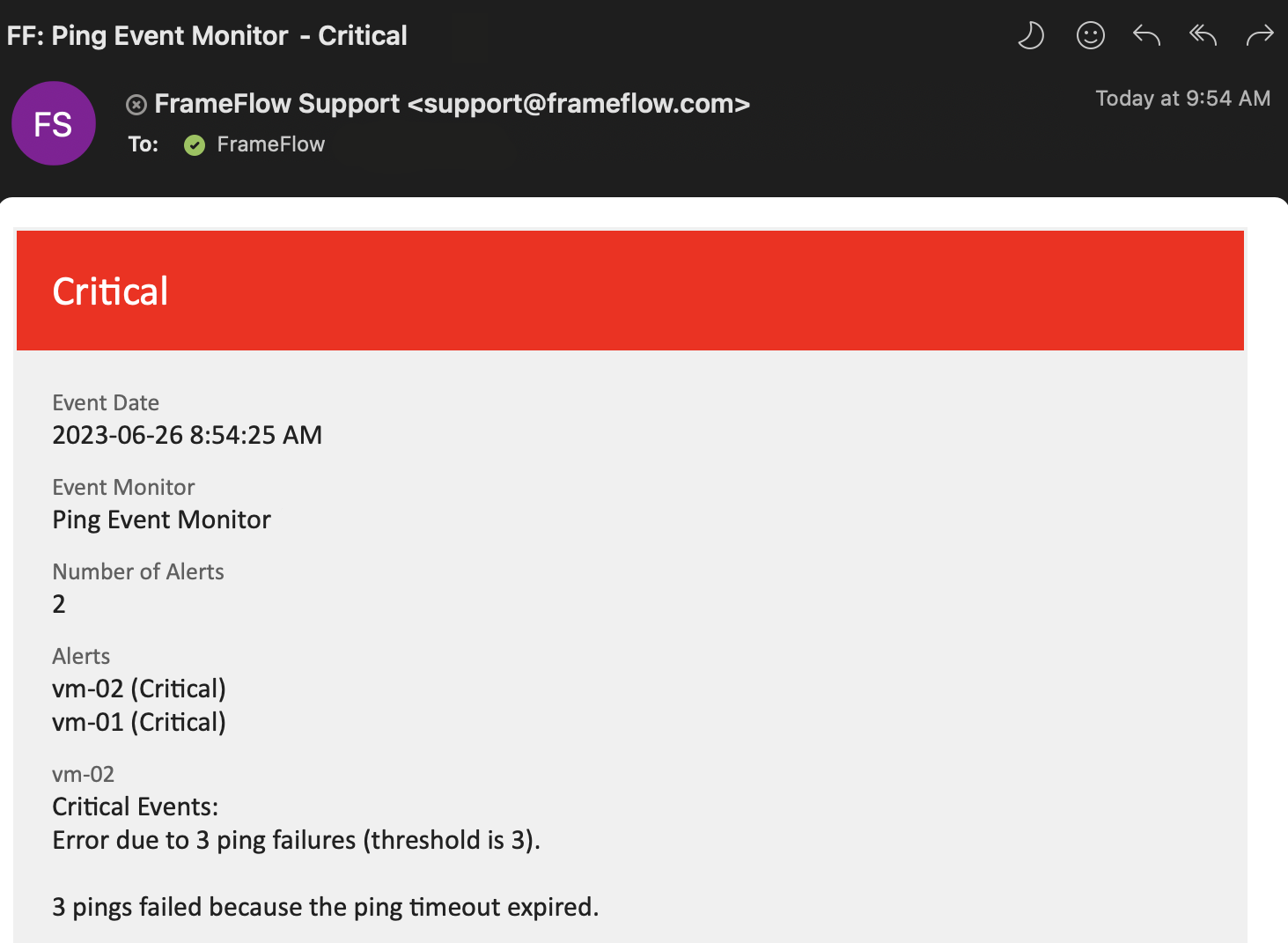 Grouped Email Alerts
Grouped Email Alerts
Event Grouping: Global Settings
In the "Notifications: Email Settings" section of FrameFlow's settings, there's an option called "Event Grouping". With global event grouping enabled, FrameFlow will send you the results for all devices connected to an event monitor in one email, significantly reducing the potential number of alert emails you'll receive from FrameFlow. This setting controls all emails generated by your event monitors, but we also let you customize your emails on a per-monitor basis using notification profiles.
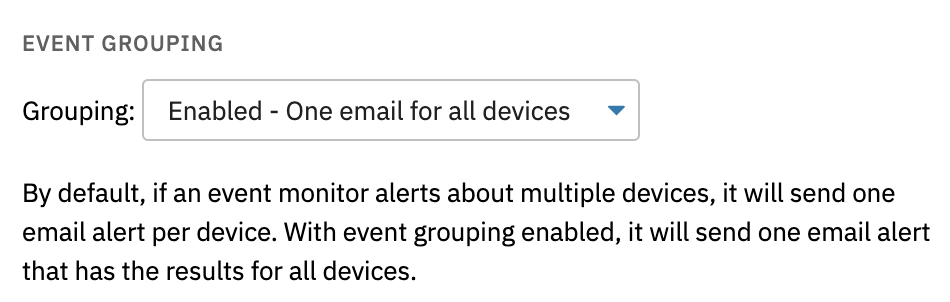 Event Grouping in Notifications: Email Settings
Event Grouping in Notifications: Email Settings
Event Grouping: Notification Profiles
We also recently added event grouping to notification profiles. Go to the Notification Profiles section of FrameFlow's settings. Add a notification profile or edit an existing profile. In the Notification Action Properties Section, select the "Send E-mail Notifications" action. From here, you have three event grouping options.
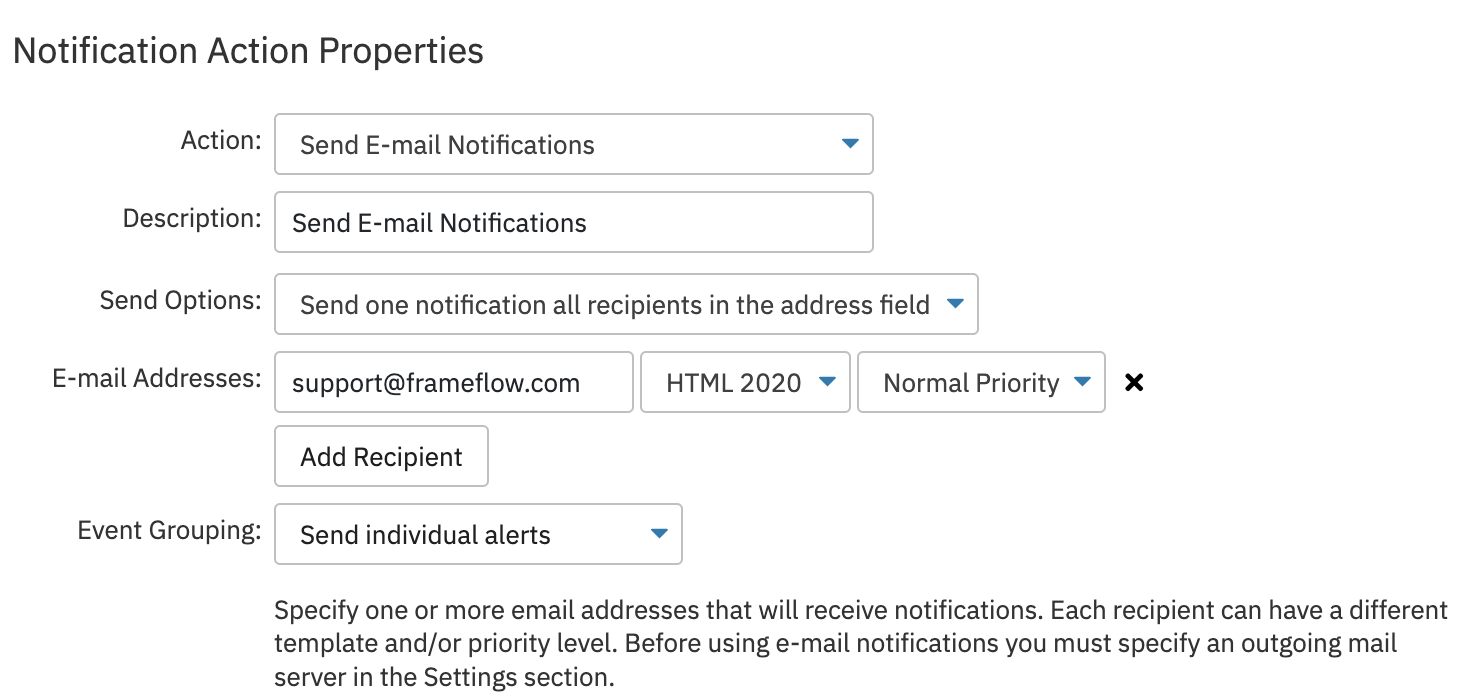 Notification Action Properties
Notification Action Properties
By default, your email notification action will defer to the global event grouping settings you specified earlier. You can also set email grouping for devices associated with this notification profile separately from your global settings. Just like in the global settings, you can choose to send individual or grouped email alerts.
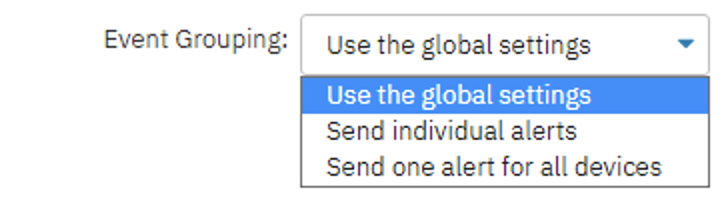 Event Grouping Settings
Event Grouping Settings
Once you've got a notification profile with event grouping enabled, assign your event grouping profile to any event monitor whose results you would like to group into single emails per event monitor run. If you remove the notification profile from the desired event monitor, the emails generated will obey the global grouping settings.
Summary
Now that you know about event grouping, you can use it to customize the email alerts you receive from FrameFlow. For more tips and tricks, keep an eye on our blog. We'll be uploading more helpful content like this soon!
Are you new to FrameFlow? Download now to take it for a spin for free for 30 days and start taking advantage of its enterprise IT monitoring features.