FrameFlow and Windows Server 2019
FrameFlow Runs on Windows Server 2019 and Monitors It Too
Windows Server 2019
We are starting to see Windows Server 2019 at more and more customer sites. We’ve been working with it for some time as well, making sure that FrameFlow has full support for it. Backwards compatibility for older versions of Windows, and forwards compatibility through standards-based monitoring, have always been two of our major focus points. As a result, we already had 100% support for monitoring Windows Server 2019 from the day it was released.
Let’s take a look at how to monitor 2019 using FrameFlow and at the same time see some of what’s new in this latest server release from Microsoft.
As with previous versions of Windows Server, you can choose to deploy a core installation or the full desktop experience. You also have the option to choose from Standard or Datacenter editions. We chose the standard edition with the desktop experience because we wanted to take a look at how some of the familiar administration options have evolved since Windows Server 2016.
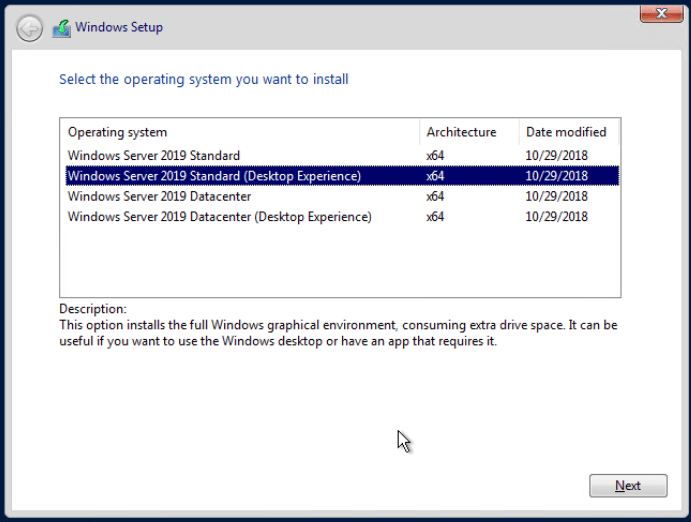
After installation was complete, we started configuring the new system. The Server Manager in 2019 remains fairly unchanged. If you’re already familiar with it, you’ll find that everything is in the same place. We used it to add the system to our test domain, set its hostname, change the timezone and complete the other usual startup activities associated with deploying a new system. When you start the Server Manager, you’ll see a message recommending that you try Microsoft’s new Windows Admin Center.
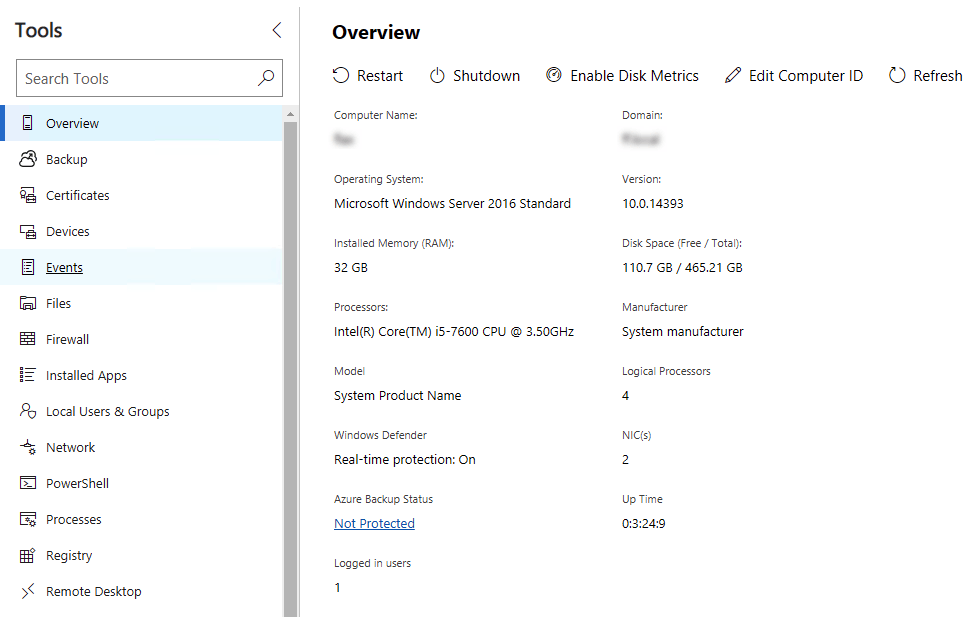
Windows Admin Center is designed to replace the Server Manager. With a modern web-based interface, it’s good and getting better all the time. We ran into some cases where there were very long waits for it to gather information after we selected one of the main items in the list of tools. But to be fair, Server Manager has always been a bit slow in this regard as well. There are very nice options to see system overviews, check event logs, view local users, manage network settings, and more.
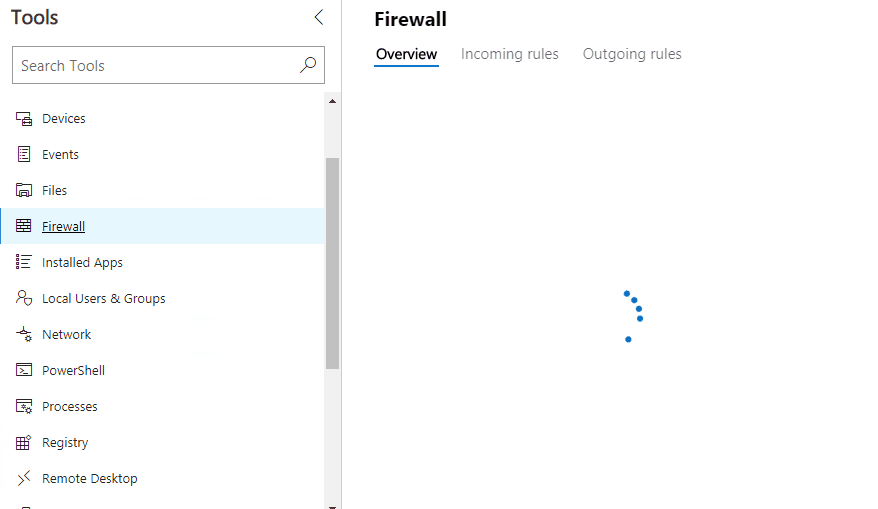
Monitoring Windows Server 2019 with FrameFlow is a piece of cake. Out of the box, it comes with Windows Performance Counters, WMI and standard administration options all enabled and ready for use. We added our test system to FrameFlow, just like you would add any regular network device, then we set a System Health event monitor to check it on regular intervals.
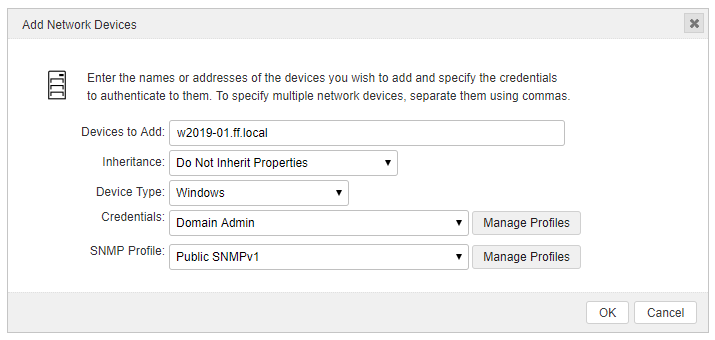
As expected, it quickly retrieved the ping response time, CPU, bandwidth, disk and memory usage for the 2019 system and delivered that information to our dashboards, reports and status summaries throughout FrameFlow.
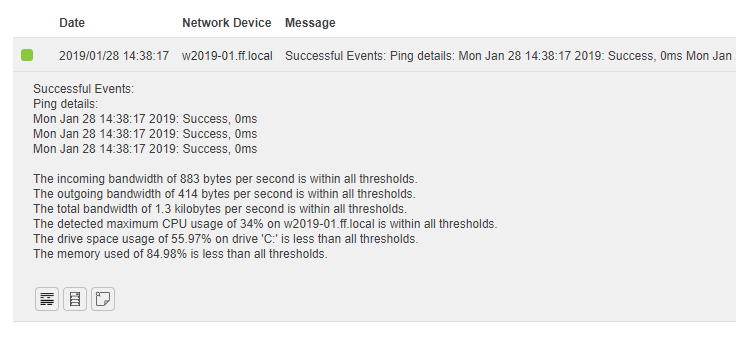
We also ran through our full test suite covering Window services, event logs, processes, disk i/o, bandwidth and much more, with successful results for each test. So if you’re thinking of moving up to Windows Server 2019, FrameFlow is ready to monitor and manage it.