Dell iDRAC Monitoring
New Monitoring Options for Dell iDRAC Systems
Dell iDRAC Monitoring
FrameFlow v2016.6 introduced new monitoring options for Dell iDRAC systems. With iDRAC monitoring you get visibility about hardware issues like failed disks, failed power supplies or chassis intrusion. Let’s take a closer look and learn more about iDRAC monitoring with FrameFlow.
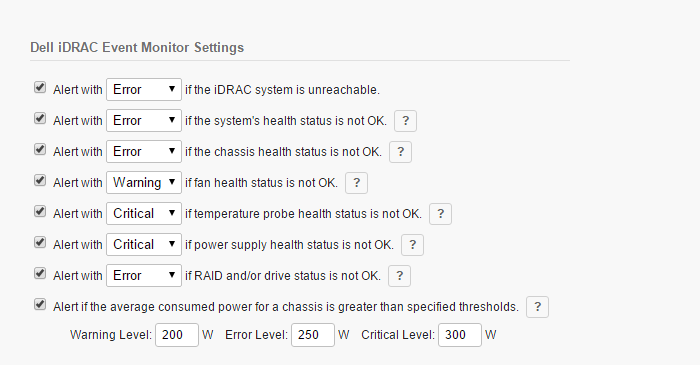
What is iDRAC?
iDRAC stands for Integrated Dell Remote Access Controller, but in plainer terms iDRAC is an integrated motherboard option included in all servers and mid-range systems sold by Dell. Its role is to watch various physical aspects of the server so that system administrators can get alerts about hardware-related events.
Using its own hardware and communication channels, it is loosely coupled with the host system which means it will continue to run even if the host system is experiencing severe hardware or software related issues.
Hardware Monitoring Options
iDRAC keeps track of all kinds of hardware related events and statuses. Some of these include temperatures, fan speeds, chassis alarms, power supply status, individual disk status, RAID status and more.
Most of these have simple status values that indicate overall health. For example, one value tracks the system’s power supply status and can be one of the following values: Fully Redundant, Degraded Redundancy, Lost Redundancy. Other values track numeric items; for example, iDRAC records the current power usage of the system in watts.
FrameFlow iDRAC Monitoring
In v2016.6 we introduced a new iDRAC event monitor. It connects to the iDRAC interface on your Dell systems and has options to monitor overall system health, chassis health, fan status, temperature probes, power supplies, RAID status and disk status. It also has an option to track the power consumed in watts that we mentioned above.
With our iDRAC Monitoring, if the status of any component on any system changes, FrameFlow can alert you right away by email, SMS text message or multiple other means.
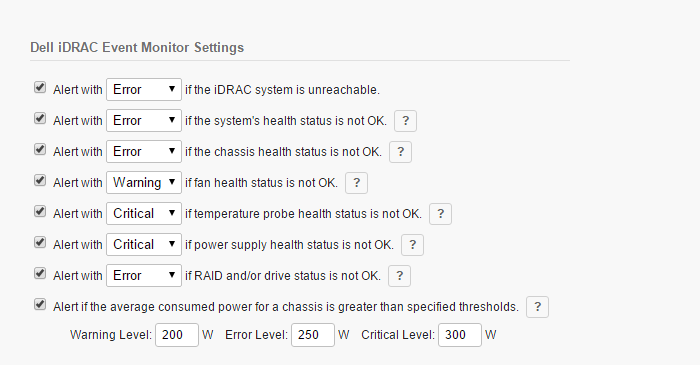
iDRAC Monitoring Options
Wrap Up
Hardware monitoring is important in any IT environment because it gives you advanced warning about potentially critical conditions. FrameFlow’s iDRAC event monitor gives you a window into monitoring these values. To get started make sure you are running v2016.6 or later, then in your FrameFlow configuration add a new Dell iDRAC monitor and choose your options and thresholds.