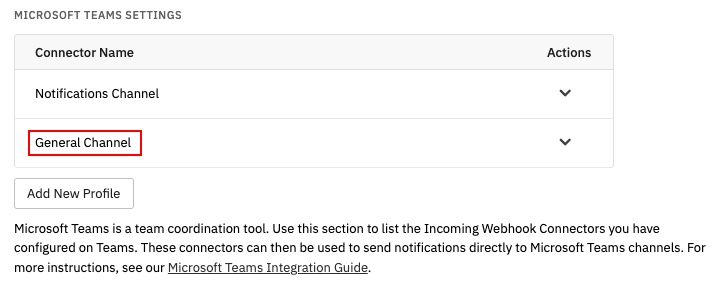Microsoft Teams Integration
How to Integrate FrameFlow with Microsoft Teams
About Microsoft Teams
Microsoft Teams is a team coordination tool. By setting up Incoming Webhook Connectors, notifications can be sent directly to Microsoft Teams channels. This set of steps will help you integrate your FrameFlow installation with Microsoft Teams.
Note: If you want to post FrameFlow updates to a private channel, there are additional steps you must complete. See step 5 and beyond.
FrameFlow/Microsoft Teams Integration
The following is the preferred method for connecting one or more apps to your Teams account. Once again, users should switch to this method before Microsoft Teams completely disables the webhooks method later this year.
Step 1: Open Microsoft Teams and click on the "..." icon next to the Teams channel you want to edit. Select "Workflows".
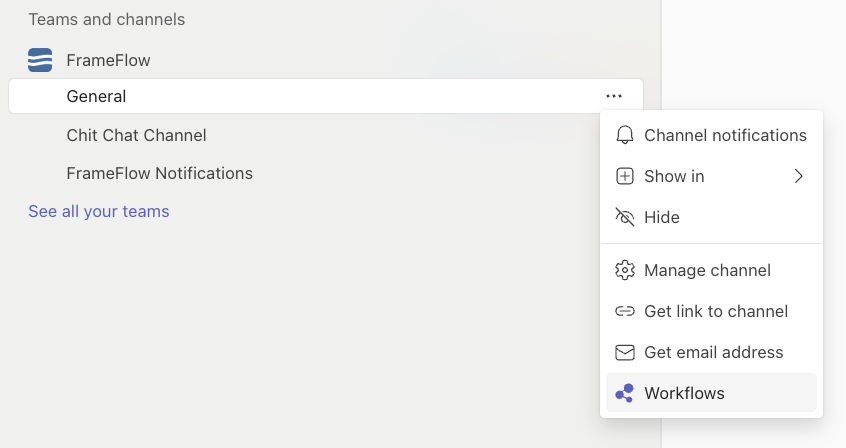
Step 2: Use the search bar in the resulting window to search "Send webhook" and choose the option titled "Send webhooks to a channel".
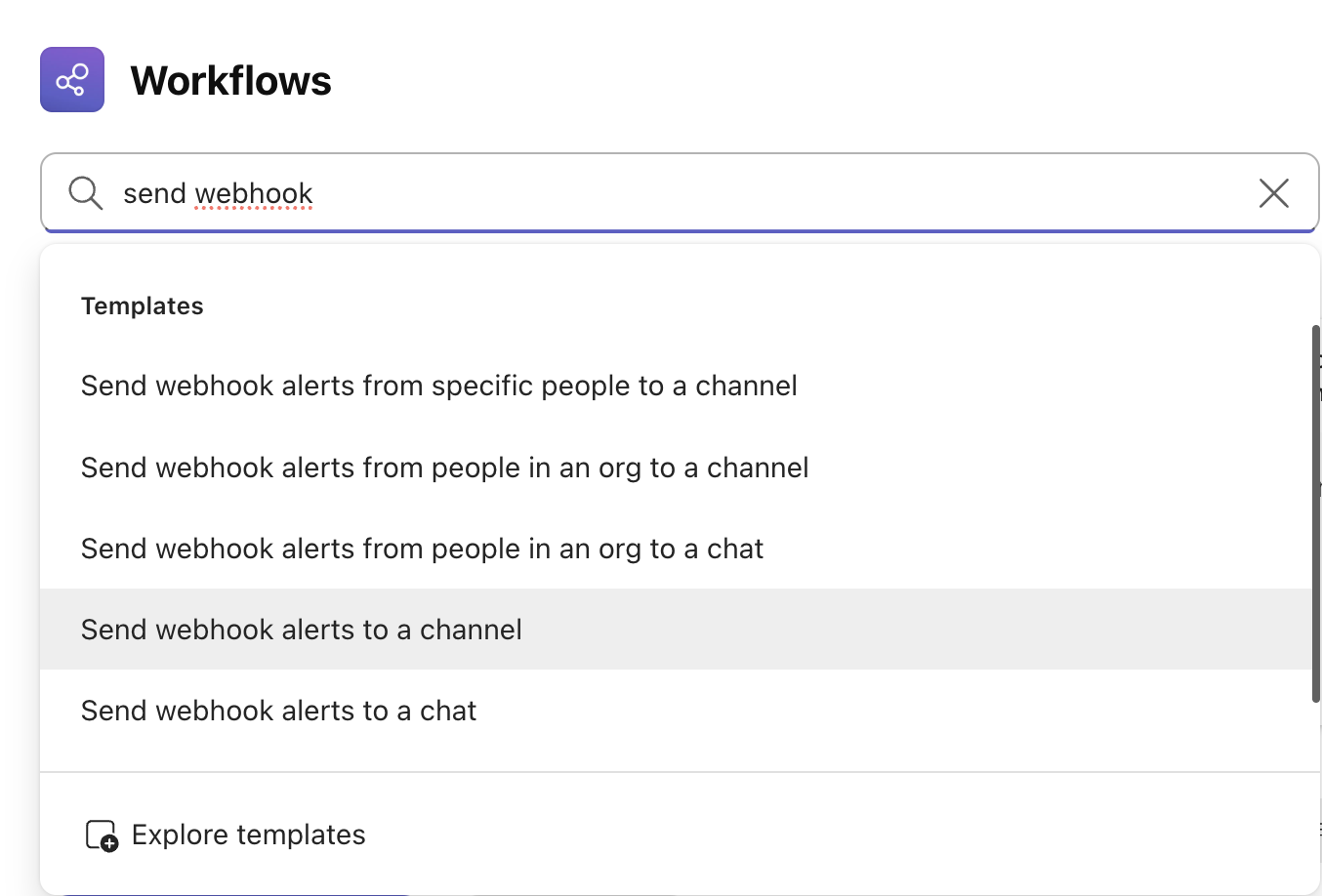
Step 3: Next, choose the Team and channel that you want the alerts sent to. Once you've configured these settings, click "Save".
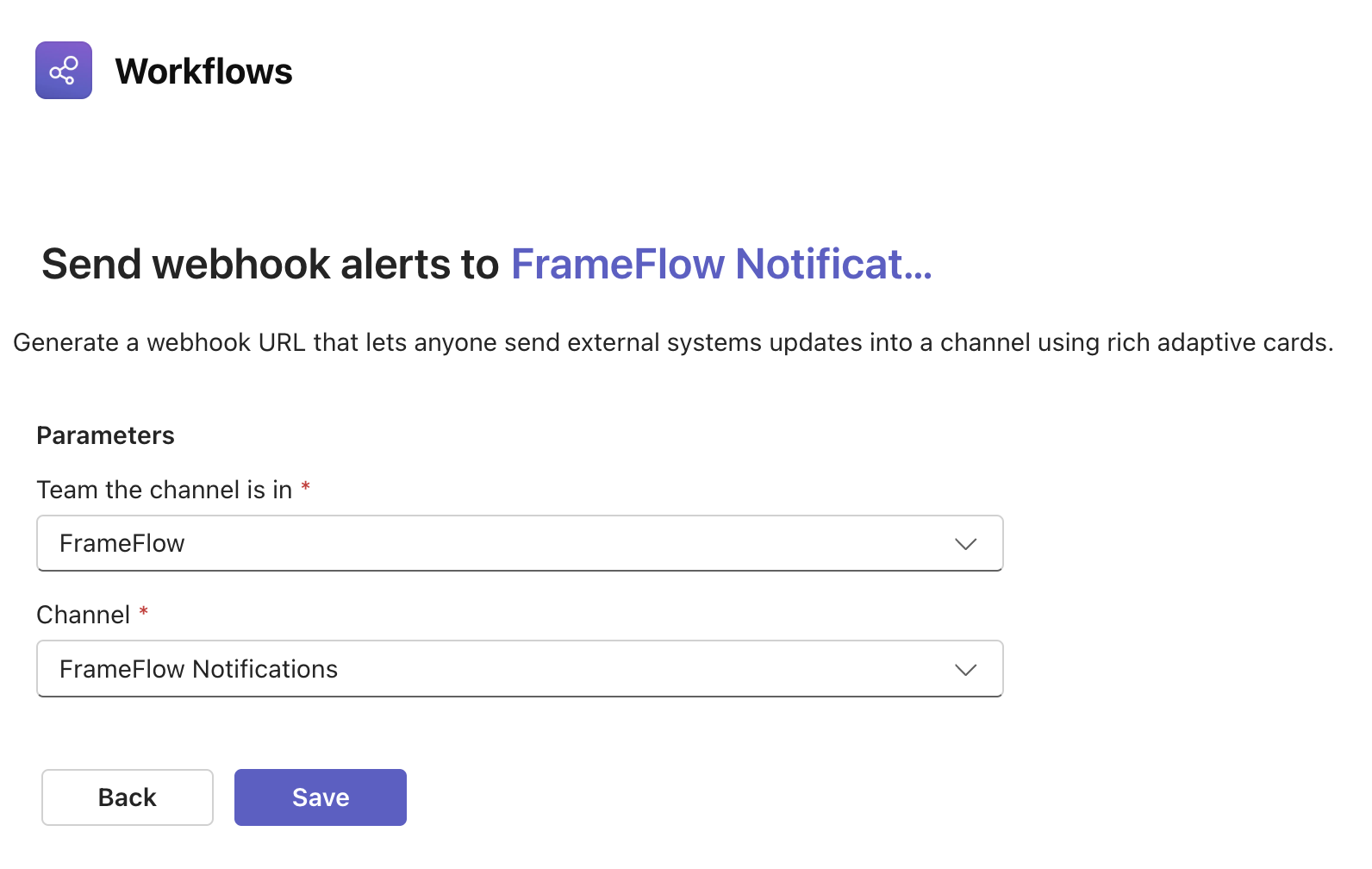
Step 4: Saving your new webhook may take a few seconds, but after that it will be active by default. Make sure to copy the webhook link.
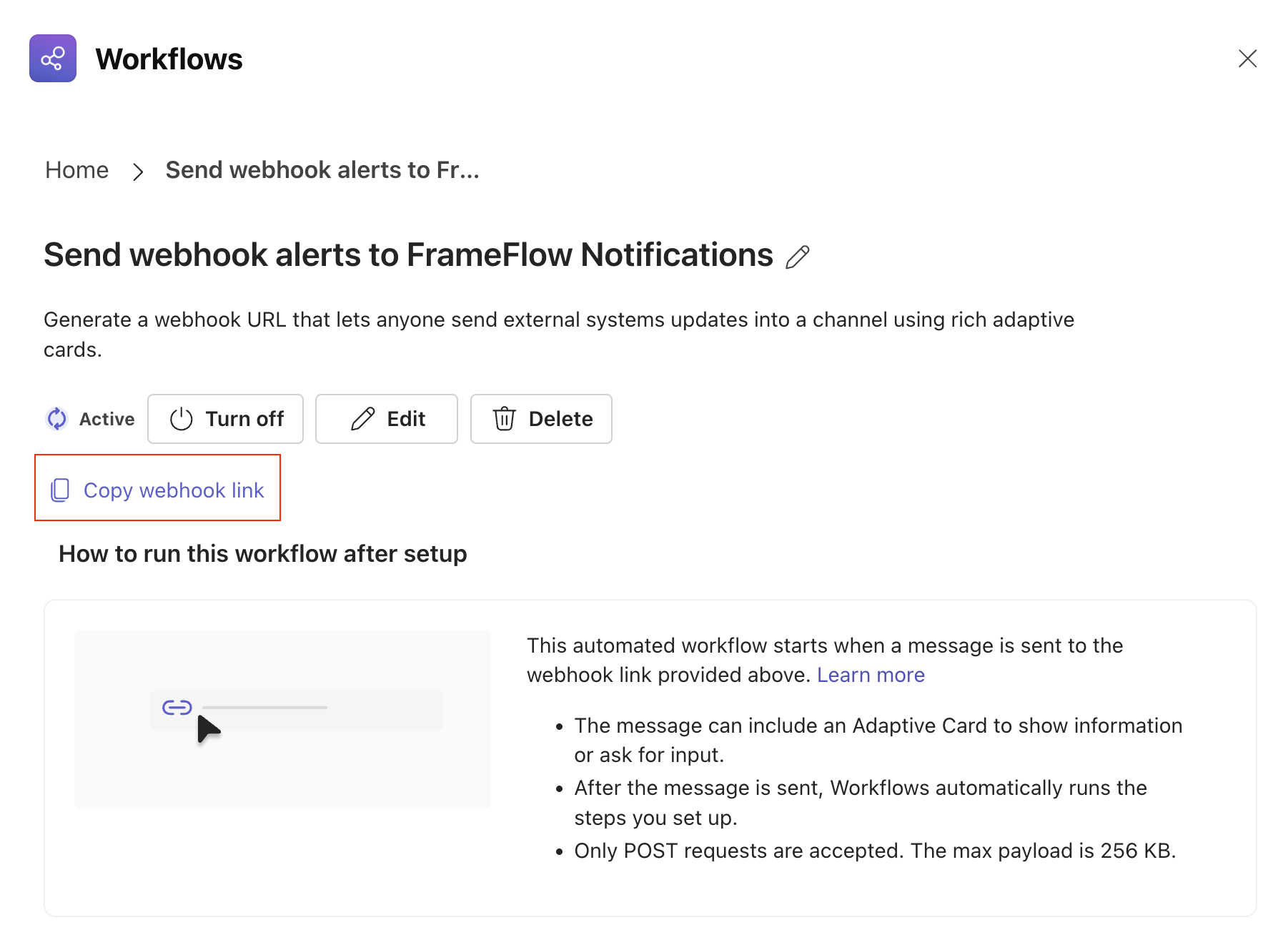
Step 5 (Only Applicable with Private Channels): If you want to send FrameFlow alerts to a private channel, complete steps 1-4 and then click "Edit".
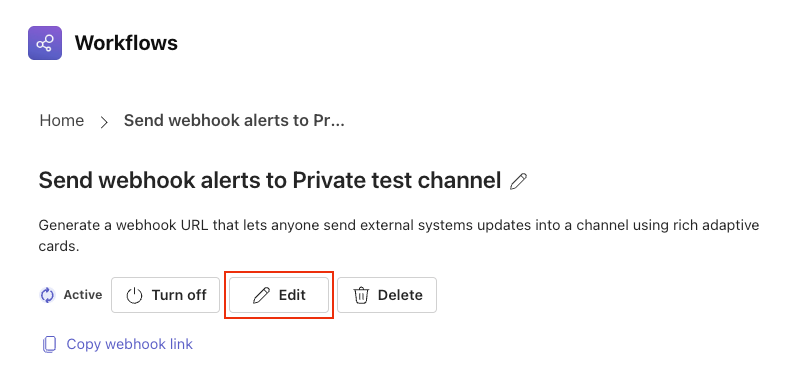
Step 6: Click "Edit in Power Automate". This will open a browser window with more editing options.
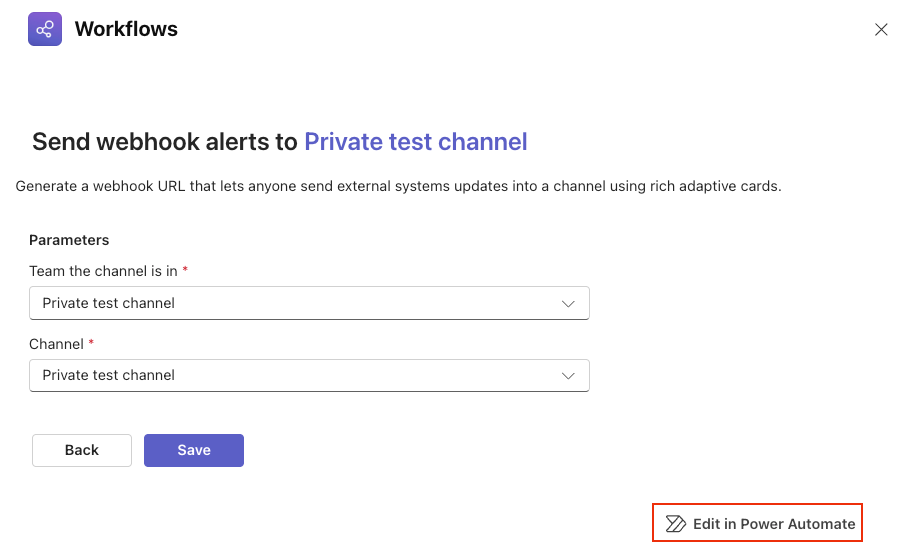
Click on the grey dropdown arrow labelled "Send each adaptive card" to expand it, then click on "Post card in chat or channel". This will open a menu with more posting options.
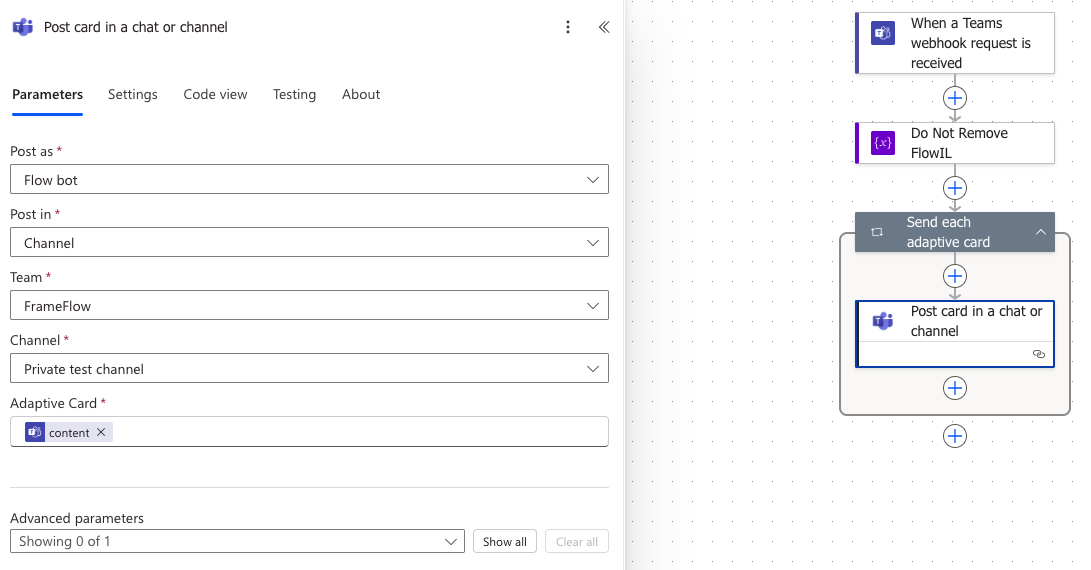
Under "Post as", change the selected option to "User", then hit the "Save" button on the main screen. You can now exit the browser window.
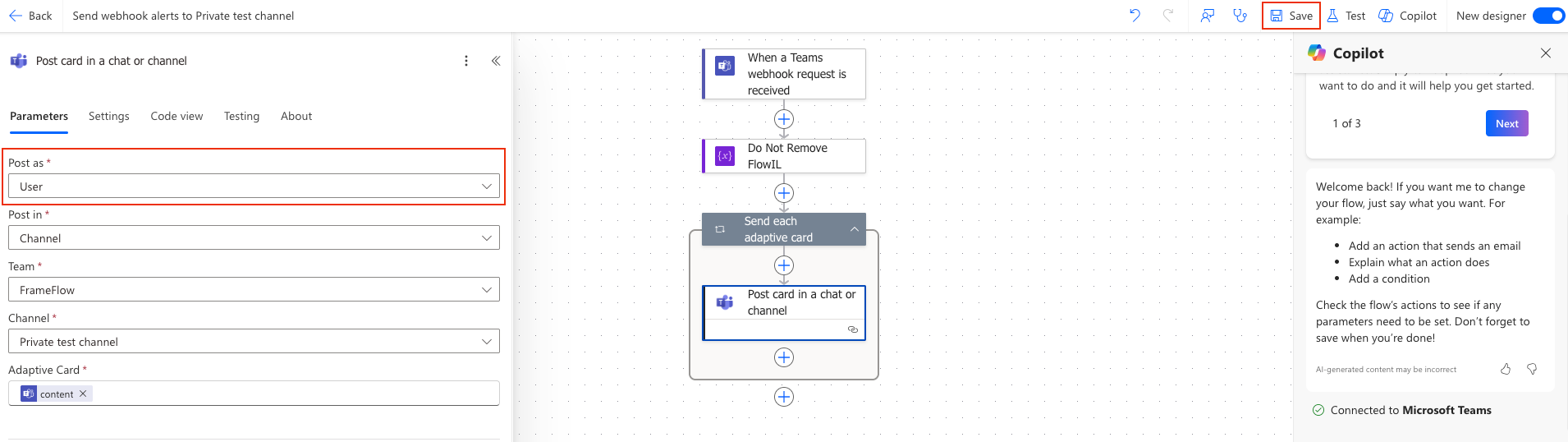
Make sure to save your progress back in the Teams app as well.
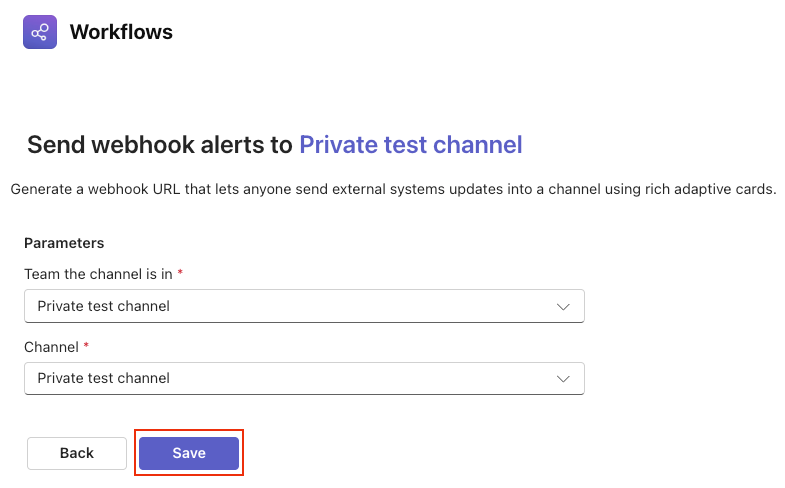
Copy the new webhook link. This will be the webhook link that private channel users should use in the following steps within FrameFlow.
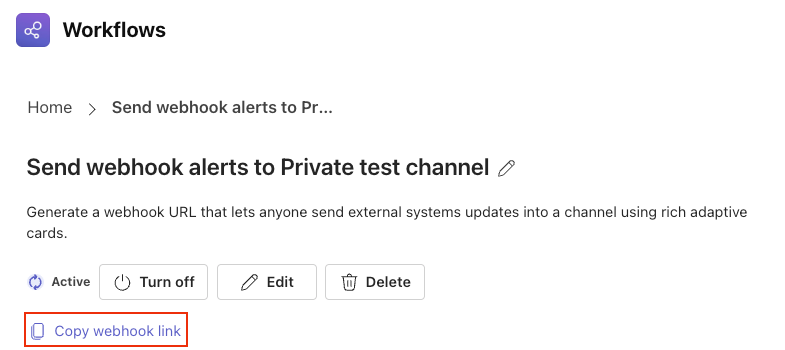
Steps within FrameFlow
1. Go to FrameFlow's Settings > Integration Settings section. Under "Microsoft Teams Settings", click "Add New Profile".
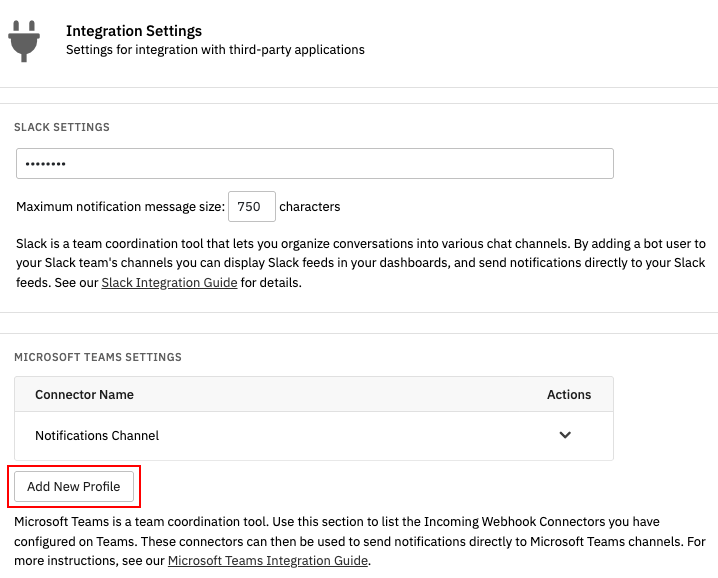
2. Give your profile a name and add the webhook link that you copied in the "Connector URL" field. Under "Type", leave it as the recommended value, "Microsoft Teams Workflow".
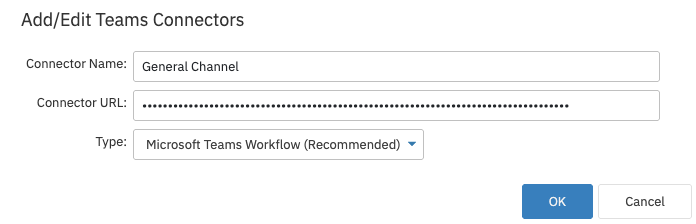
3. Your new profile will now appear in the list of connector profiles. Now, any profile with the Microsoft Teams notification action can be selected in the settings of an event monitor and alerts will appear in your Microsoft Teams channel.