Windows Network Profile Event Monitor Reference Guide
Windows Network Profile Event Monitor
Alerts on the status of domain, private, and guest/public network profiles.
Overview
The Windows Network Profile checks the status of Windows network profiles and alerts on whether or not the Domain Network Profile, Private Network Profile and Guest or Public Networks Profiles are active or connected.
Use Cases
- Security monitoring and auditing
- Keeping an up-to-date list of connected network adapters
Monitoring Options
This event monitor provides the following options:
Alert with [Info/Warning/Error/Critical] if the device cannot be contacted
Use this option to alert if the event monitor cannot connect to the network device.
Alert with [Info/Warning/Error/Critical] if Domain network profile is [connected/not connected]
Use this option to be alerted if the Domain network profile is either connected or not connected depending on your monitoring purposes.
Alert with [Info/Warning/Error/Critical] if Private network profile is [connected/not connected]
Use this option to receive an alert of your choice if the Private network profile is found to be connected or not connected.
Alert with [Info/Warning/Error/Critical] if Guest/Public network profile is [connected/not connected]
With this option enabled, you'll receive an alert if the Guest/Public network is connected or not connected, depending on how you configure this option.
Alert with [Info/Warning/Error/Critical] if the connection status of any network profile changes
This option will send your choice of alert if the connection status of any network profile changes.
Include a list of connected network adapters
With this option enabled you'll receive an up to date list of connected network adapters each time the event monitor runs.
Authentication and Security
The account used to authenticate must have Administrator permissions in Windows.
Protocols
Data Points
This event monitor generates the following data points:
| Data Point | Description |
|---|---|
| Domain Network Connected | This option indicates whether or not the domain network is connected, where 1=Yes and 0=No. |
| Guest/Public Network Connected | This option indicates whether or not the guest/public network is connected, where 1=Yes and 0=No. |
| Private Network Connected | This option indicates whether or not the private network is connected, where 1=Yes and 0=No. |
Tutorial
To view the tutorial for this event monitor, click here.
Sample Output
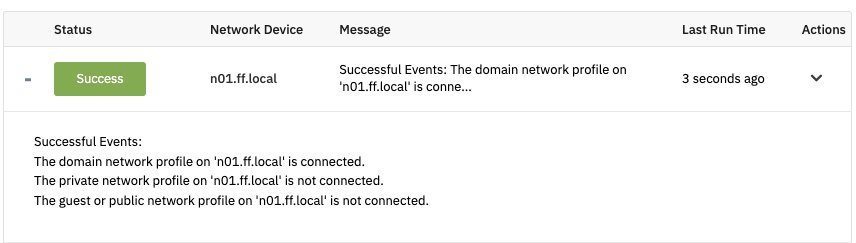
Comments
Add a comment