Oracle Event Monitor Reference Guide
Oracle Event Monitor
Checks Oracle databases to ensure availability.
Overview
This event monitor checks your Oracle database servers. It can make sure the database server is available and can run SQL queries checking the results for specified values.
Use Cases
- Checking SQL statement results for specified values
- Measuring the time taken to execute SQL queries
Monitoring Options
This event monitor provides the following options:
Alert With [Info/Warning/Error/Critical] if the database cannot be contacted
Use this option to get alerts if FrameFlow could not contact the selected database.
TNS Service Name
Enter the TNS name that you defined for your database. The event monitor will use this value to connect to your database.
Run a SQL statement
Enable this option if you want to run a SQL statement or stored procedure on the database. The event monitor includes various options to check the results.
SQL statement to run
Enter the SQL statements that will run on the database. It's usually a good idea to verify the SQL code in Oracle itself before pasting it into the Oracle Event Monitor.
Show the first [#] result rows in all notifications
With this option enabled, the events and alerts generated by the event monitor will include rows returned by the SQL statement.
Alert with Warning/Error/Critical if a specified text value is found in the results
Enable this option to tell the event monitor to check the rows returned by the SQL statement. Further options allow you to specify what to search for. Enter an asterisk in the "Rows" field to select all rows.
Search for the following text
Enter the text that the event monitor should look for.
Number of rows to check
Tells the event monitor how many result rows it should check for the specified text.
Column number to check
Tells the event monitor in which column it should look for the specified text.
Authentication and Security
Select an authentication profile with credentials that have access to the database being monitored.
Protocols
Data Points
The data points generated by this event monitor depend on the values you choose to monitor.
Tutorial
To view the tutorial for this event monitor, click here.
Sample Output
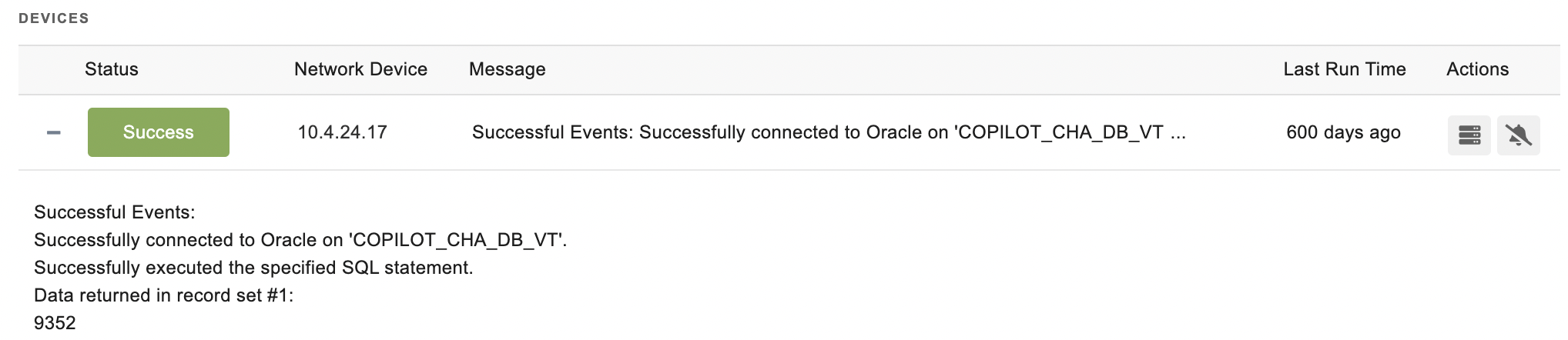
Comments
Add a comment