Microsoft Teams Event Monitor Reference Guide
Microsoft Teams Event Monitor
Monitors aspects of your Microsoft Teams channels and alerts about conditions of concern.
Overview
The Microsoft Teams Event Monitor keeps an eye on your Microsoft Team channels and sends alerts on conditions like the addition or removal of channels, channel membership, channel activity, and more.
Pre-setup instructions for this event monitor can be found here.
Note: this event monitor performs many checks on your Teams channels. By default, we only monitor the first 100, and while you can change this setting, be advised that the more channels you monitor, the more it will cost to run this event monitor. If you need to monitor more than the first 100 channels, consider scrolling to the bottom of the event monitor settings and making the monitoring time out longer.
Use Cases
- Keeping tabs on the number of teams or channels your organization owns
- Receiving prompt notice about the creation/deletion of Teams channels
Monitoring Options
This event monitor provides the following options:
Alert with [Info/Warning/Error/Critical] if Azure cannot be contacted
Use this option to receive an alert if the event monitor cannot contact Microsoft Azure.
Alert with [Info/Warning/Error/Critical] if there are new channels since the previous check
This option will send an alert if the event monitor detects one or more new channels since the last time it ran.
Alert with [Info/Warning/Error/Critical] when channels are removed
Use this option to receive an alert of your choice when one or more channels are removed.
Alert with [Info/Warning/Error/Critical] when a channel has no owner
This option will alert you if a channel is found to have no owner.
Alert about channels with no activity in the last X days
This setting will alert you about channels that have not been interacted with since the time you specify.
Don't alert about channels with no activity
This sub-option works with the last option to exclude channels that have never seen activity from triggering an alert.
Alert about channels with less than a specified number of members
This option will alert you if any monitored channel has less than the specified number of members.
Alert about channels with more than a specified number of members
This option will alert you if any monitored channel has more members than the numbers you specify.
Show all the teams in all notifications
Check this box to show a list of all Microsoft Teams in the event text generated each time the monitor runs.
Show all the channels in all notifications
Check this box to list all the channels in your organization's teams each time the event monitor runs.
Include a table of the channels [before all/after all] event text
This option will include a table of the channels in the event text generated each time the event monitor runs.
Only monitor the first X channels
This option lets you specify the number of channels you want to monitor. Leave this box unchecked if you want to monitor all channels.
Only check the following teams
This text box lets you enter an exhaustive list of all the teams you want to check. The event monitor will disregard all teams not listed here.
Teams to ignore
This text box lets you enter a list of all teams that you want to ignore. All other teams will be monitored as usual.
Only check the following channels
Enter a list of the Teams channels that you want to monitor. All other detected channels will be ignored.
Channels to ignore
Enter a list of the Teams channels you want to ignore. All channels not listed here will be monitored as usual.
Authentication and Security
First, you'll need to create an app registration to add to your event monitor's authentication profile. Information on how to do this can be found in our "Creating an Azure Authentication Profile" article.
The app registration you create needs the following permissions:
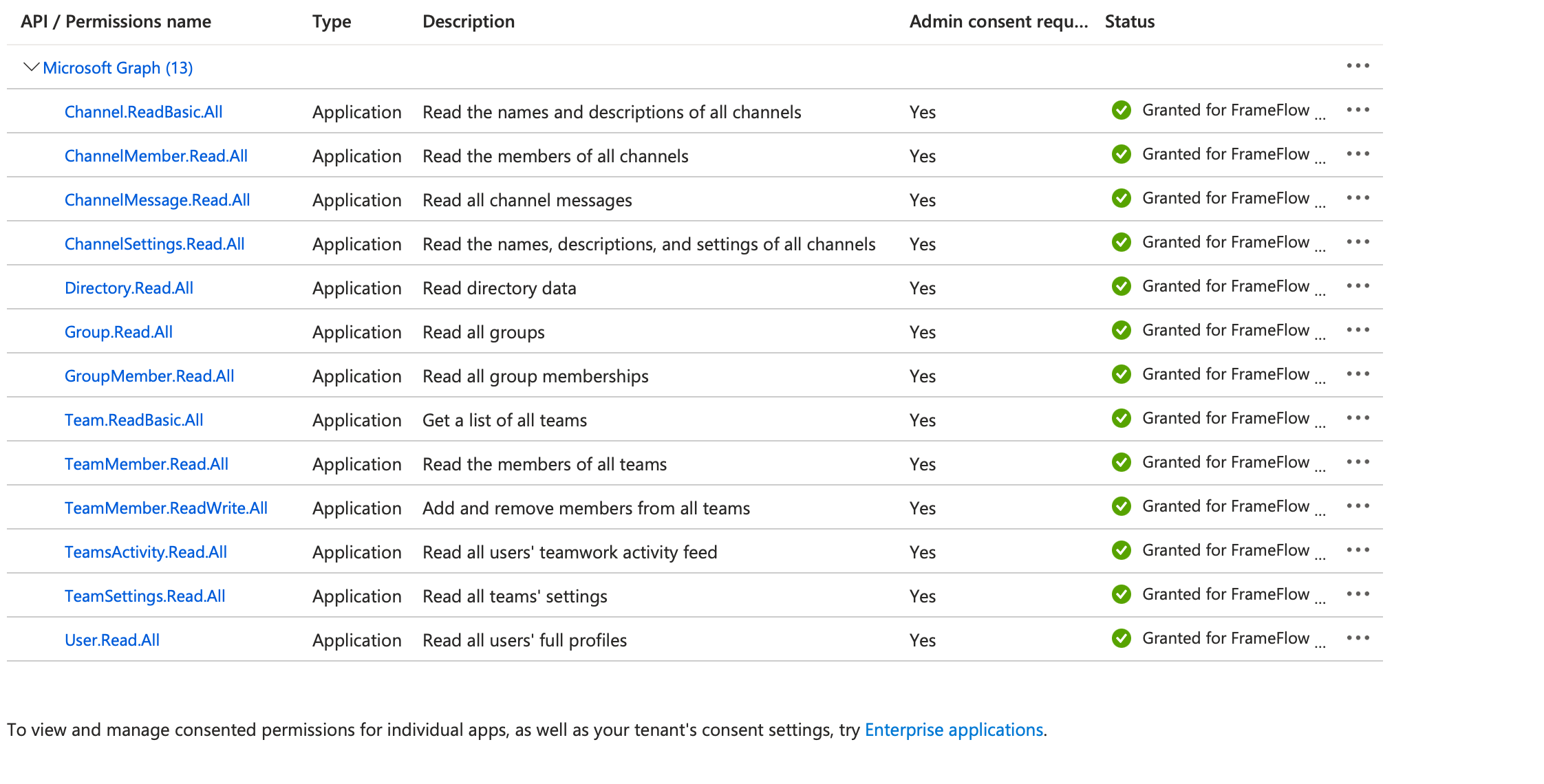
Protocols
Data Points
This event monitor generates the following data points:
| Data Point | Description |
|---|---|
| Channels Without Owners | The number of channels detected without an owner. |
| Deleted Channels | The number of channels that have been deleted. |
| New Channels | The number of new channels added. |
Tutorial
To view the tutorial for this event monitor, click here.
Sample Output
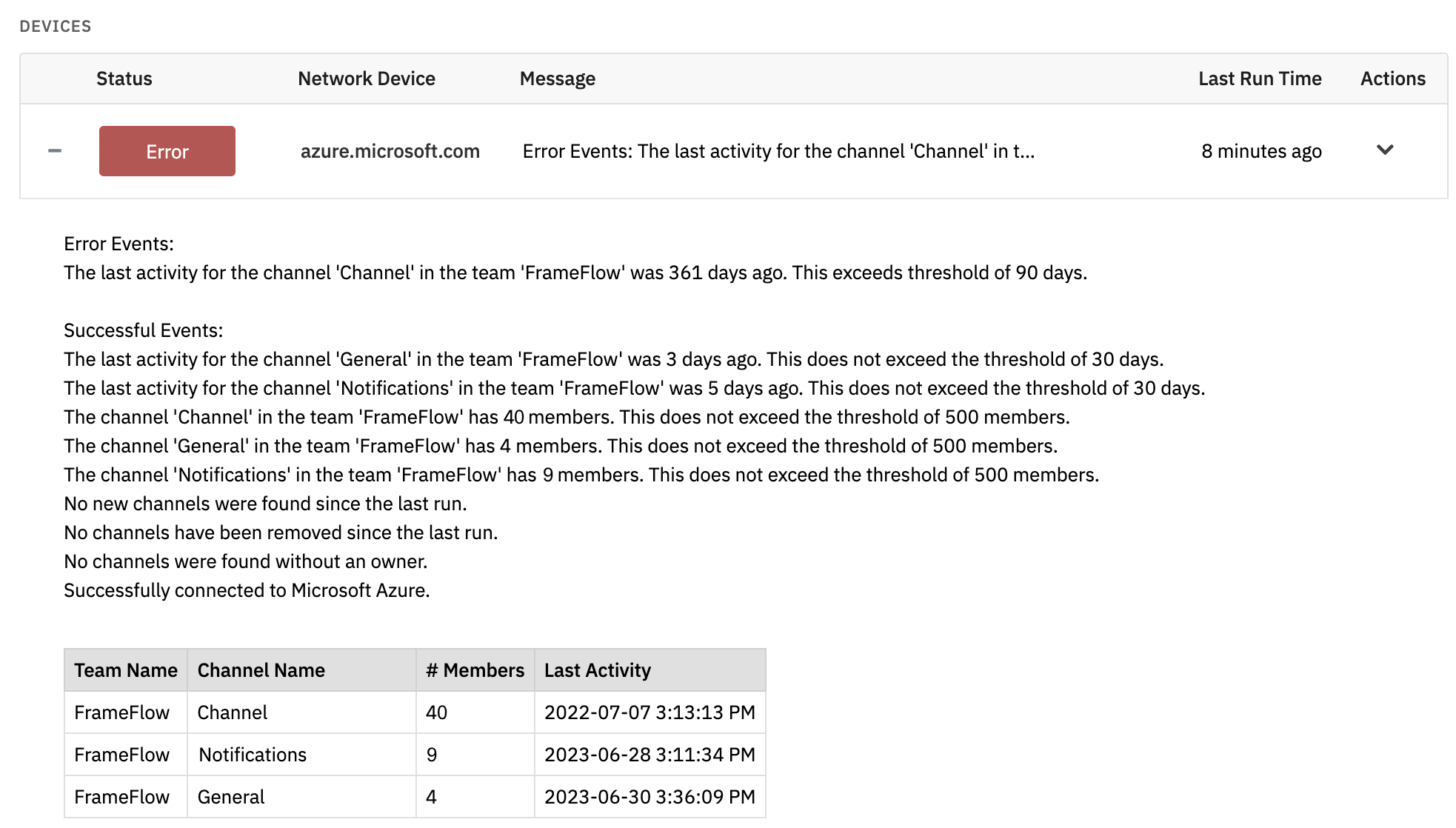
Comments
Add a comment