Linux/SSH Command Event Monitor Reference Guide
Linux/SSH Command Event Monitor
Monitors the disk input and output on servers, workstations.
Overview
The Linux/SSH Command Event Monitor lets you run shell commands and parse the results. It includes options to parse the results as text strings or as numbers and has an additional option to run complex checks that you define using Javascript.
Use Cases
- Running custom commands and verifying the results
Monitoring Options
This event monitor provides the following options:
Commands
Enter the shell commands that will be run by the event monitor. You can specify multiple commands by placing them on separate lines. They will be entered by the event monitor just as if they were being entered manually using a keyboard.
Alert with [Info/Warning/Error/Critical] if the SSH server is unreachable
Use this option to control whether or not you will be notified if the event monitor is unable to establish an SSH connection.
Include the result in every notification
Use this option to include the response text for each command in all notifications and alerts.
Show only the first [#] lines of the result
Use this option to limit the number of lines that will be included in alerts and notifications.
Alert with [Info/Warning/Error/Critical] if the result contains the text [text string]
Use this option to alert if the specified text is found in the command line output.
Alert with [Info/Warning/Error/Critical] if the result does not contain the text [text string]
This option is the reverse of the previous one. You can use it to get alerts if the command line output does not contain the specified text.
Alert with [Info/Warning/Error/Critical] if the result (a number) is less than [value]
With this option, the event monitor will convert the output to a number and then alert if it is less than the value you specify. The output of the commands you specify should be a simple numeric value with no leading or trailing text. Any non-numeric value will be translated to zero.
Alert with [Info/Warning/Error/Critical] if the result (a number) is greater than [value]
This option is similar to the previous one except it will alert you if the result is greater than the value you specify. With this option, the event monitor will convert the output to a number and then alert if it is less than the value you specify. The output of the commands you specify should be a simple numeric value with no leading or trailing text. Any non-numeric value will be translated to zero.
Perform an advanced content check
Use this option to perform any check you want on the content by writing some Javascript code to parse the command line response. The response will be passed as a parameter to the function called ContentCheck().
Expanding the box labeled "Perform an advanced content check" reveals more options, including a field where you can input a script that will carry out the check. The script you paste here must set two values using the Result object. The first value is 'Status' and it can be set to 'Success', 'Info', 'Warning', 'Error', or 'Critical'. The second value is 'Text' which contains a longer description of the actions taken and their result. A third value, 'DataPoint', can be also set using the format 'TYPE|NAME|LABEL|VALUE|STATUS'.
If needed, you can input more than one data point using a Javascript array. An example of a case with multiple data points is available in the sample script and is copied below:

To view more documentation on creating graph data points and to view a table of all data types we support, see the "Generating Data Points" section of this PowerShell tutorial.
Connect on port number
The default port for SSH connections is 22 but if your servers are using a non-standard port you can specify it here.
Authentication and Security
The account used for authentication must have interactive login rights via SSH. It must also have permission to run the commands you specify in the event monitor settings.
Protocols
Data Points
This event monitor can optionally generate custom data points using the advanced content check feature.
Tutorial
To view the tutorial for this event monitor, click here.
Sample Output
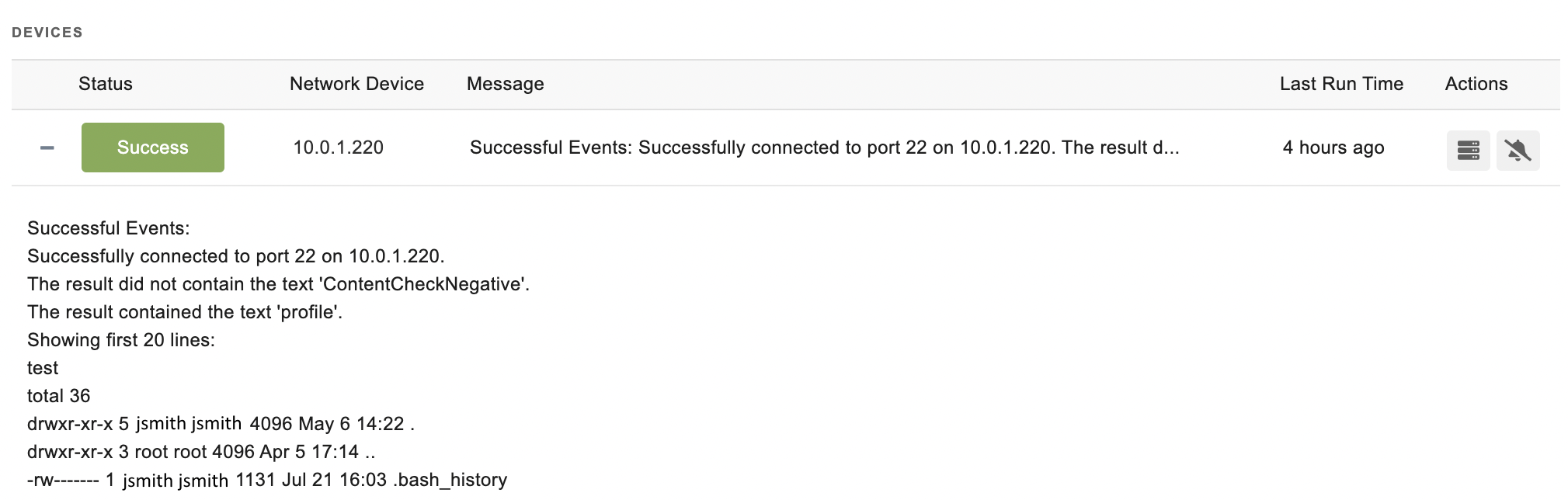
Comments
Add a comment