Amazon AWS Billing Event Monitor Reference Guide
Amazon AWS Billing Event Monitor
Watches Your AWS Costs
Overview
The Amazon AWS Billing Event Monitor keeps track of your Amazon Web Services (AWS) costs. Set alerts based on actual and forecasted costs. See graphs of long-term cost trends. Get alerts about daily changes in spending. Filter and focus on specific AWS services.
Use Cases
- Forecasting end-of-month costs
- Predicting average monthly costs
- Staying ahead of changes in spending before they pile up
Monitoring Options
This event monitor provides the following options:
Alert With [Info/Warning/Error/Critical] if the Device Cannot Be Contacted
Use this option to get alerts if FrameFlow could not contact the selected device.
Alert based on CPU usage
Use this option to get alerts when CPU usage exceeds the thresholds that you specify.
Alert if the directory contains [more than / less than] a specified number of files
Use this option to set alerting thresholds based on the number of files found in the directory.
Alert based on disk space used
Use this option to get alerts about systems whose disk or partition space is running low. In the option to ignore specified drives, use the following format: "deviceName(C)" (without the quotes). You can use the * character to match multiple devices or drives. For example, use "devicename(*)" to ignore all drives on a device. Use "x*(D)" to ignore the D: drive on all devices whose names start with x. To specify multiple drives to ignore, separate them with commas, for example, "device1(G), device2(F)".
Alert based on the percentage of memory used
Use this option to generate alerts based on how much physical memory is in use on each network device.
Alert based on ping response times
Use this option to alert based on the observed ping response time for the device.
Alert based on total bandwidth rate
This option lets you generate alerts based on the total bandwidth rate for the device. This rate is the sum of all incoming and outgoing bandwidth on all interfaces.
Alert based on outgoing bandwidth rate
This option lets you generate alerts based on the combined outgoing bandwidth rate of all interfaces.
Alert based on incoming bandwidth rate
This option lets you generate alerts based on the combined incoming bandwidth rate of all interfaces.
SSH Port Number
The default port number of SSH connections is 22. If your servers are using a non-standard port, you can specify it here.
Authentication and Security
The account that is used to authenticate must have read permission for Amazon AWS Billing API.
Protocols
Data Points
This event monitor generates the following data points:
| Data Point | Description |
|---|---|
| Month-to-Date | The total bill so far this month. |
| Daily Bill Increase | The dollar amount the bill has increased that day. |
| Daily Bill Increase % | The percentage that the bill has increased that day. |
Tutorial
To view the tutorial for this event monitor, click here.
Sample Output
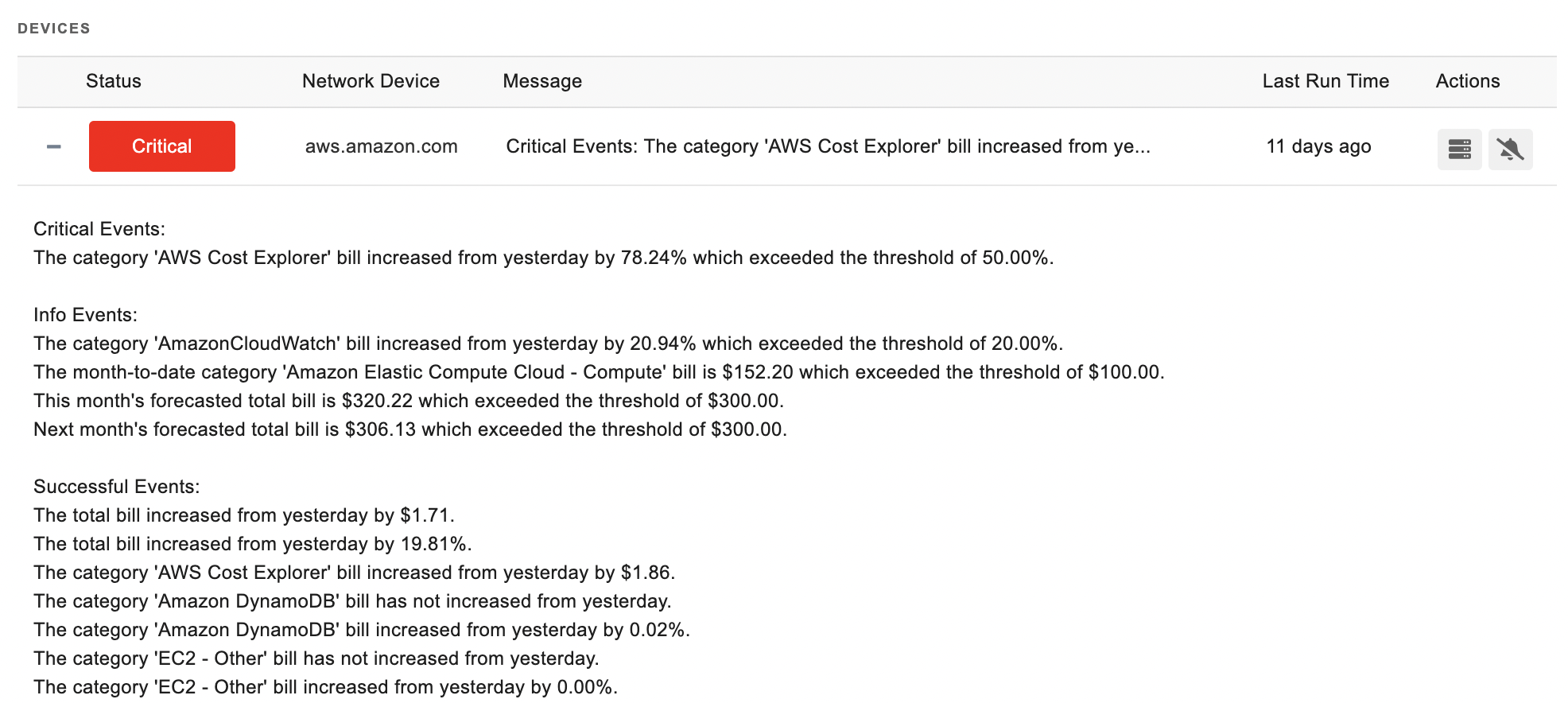
Comments
Add a comment