Advanced Website Event Monitor Reference Guide
Advanced Website Event Monitor
Monitors multiple website metrics.
Overview
The Advanced Website Event Monitor provides a wide variety of options for monitoring your websites and web-based services. It can verify that your sites are responding, check web page contents, detect changes to pages, perform timing tests, and much more. This event monitor provides full website monitoring with many options. For a more basic monitor, check out the Website Event Monitor.
Use Cases
- Verifying that a website is responding to requests
- Getting alerted when a webpage is changed
- Getting alerts about SSL certificate issues
- Timing the response time of webpages
Monitoring Options
This event monitor provides the following options:
URLs
Enter the URLs to check. Use the format "http://[devicename]/index.html". When the event monitor runs, the "[devicename]" tag will be replaced with the name of each selected network device.
Alert with [Info/Warning/Error/Critical] if the web server cannot be contacted
Use this option to get alerts when the event monitor cannot contact the web server.
Alert based on the HTTP response status code
The options underneath this check box let you specify the alerts you want to receive for different status codes.
Alert with [Info/Warning/Error/Critical] if the status [is/is not] 200 (success)
Use this option to receive alerts if the status is or is not 200, depending on your use case.
Alert with [Info/Warning/Error/Critical] if the status [is/is not] 301 (moved permanently)
Use this option to receive alerts if the status is or is not 301, depending on your use case.
Alert with [Info/Warning/Error/Critical] if the status [is/is not] 401 (unauthorized)
Use this option to receive alerts if the status is or is not 401, depending on your use case.
Alert with [Info/Warning/Error/Critical] if the status [is/is not] 403 (forbidden)
Use this option to receive alerts if the status is or is not 403, depending on your use case.
Alert with [Info/Warning/Error/Critical] if the status [is/is not] 404 (not found)
Use this option to receive alerts if the status is or is not 404, depending on your use case.
Alert with [Info/Warning/Error/Critical] if the status [is/is not] 500 (internal server error)
Use this option to receive alerts if the status is or is not 500, depending on your use case.
Alert with [Info/Warning/Error/Critical] if the status [is/is not] 502 (bad gateway)
Use this option to receive alerts if the status is or is not 502, depending on your use case.
Alert with [Info/Warning/Error/Critical] if the status is any other code
This final option lets you receive an alert of your choice if that status returned is anything other than the previous seven options.
Alert with [Info/Warning/Error/Critical] if the page content contains specified text
With this option enabled, the web server will look for specified text on the web page and alert if it is found. This option is great for detecting error codes and error messages.
Alert with [Info/Warning/Error/Critical] if the page content does not contain specified text
With this option enabled, the web server will look for specified text on the web page and alert if it is not found. It provides a great option to get alerted if a web page is missing information that should be on every page such as a specific piece of title text or a copyright message.
Download the page [count] times and alert based on download times
Use this option to perform timing tests on your web pages.
Alert if the average download time is greater than a specified value
With this option enabled, the event monitor will calculate the average page download time and alert you if it exceeds the values you choose.
Alert if the maximum download time is greater than a specified value
This option is similar to the previous one, but it alerts based on the maximum observed download time instead of the average.
List the download times in each notification
Enable this option to see a list of the download times in all alerts and notifications.
Alert with [Info/Warning|Error|Critical] if the page has changed since the last check
With this option enabled, the event monitor will remember the page content from the previous check and alert you if the content found on the current run is different.
Perform an advanced content check
Use this option to perform custom checks on the web page content using a script that you write in Javascript. The webpage content will be passed as a parameter to the function called HttpContentCheck(). You must modify the script to perform the desired checks and when it is done it must modify the Result parameter. You must set Result.Status to one of "Success", "Warning", "Error" or "Critical". You must also set Result.Text to some text string that will be used for the event text in alerts and notifications. The supplied example text shows how to confirm that the web page has both an opening and closing body tag.
Connect Time Out
Specify a timeout in milliseconds to tell the event monitor how long to wait while establishing a connection to the web server.
Receive Time Out
Specify a timeout in milliseconds that will tell the event monitor how long it should wait to receive the full web page content after it has connected.
Follow HTTP redirects when they are received
In the case where the event monitor receives a redirect response, this option tells the event monitor to follow the redirect and apply the checks to the page it was redirected to.
Save the downloaded page contents to a file
Enable this option to save the downloaded page content to a file. This option can be helpful when testing the option to detect text on the web page. Enter the full path to a file on the FrameFlow server.
Password Protected Pages
User Name and Password For pages that are protected with challenge-response authentication, enter the credentials that the event monitor should use to authenticate with the web server.Authentication and Security
If you are monitoring password-protected pages, use the "Select Profile" option to specify the credentials that will be used for challenge-response authentication. Otherwise, no authentication is needed.
Protocols
Data Points
This event monitor generates the following data points:
| Data Point | Description |
|---|---|
| Average Download Time | The calculated average time it takes for the website to be downloaded. |
| Maximum Download Time | The maximum time it takes the website to be downloaded. |
Tutorial
To view the tutorial for this event monitor, click here.
Sample Output
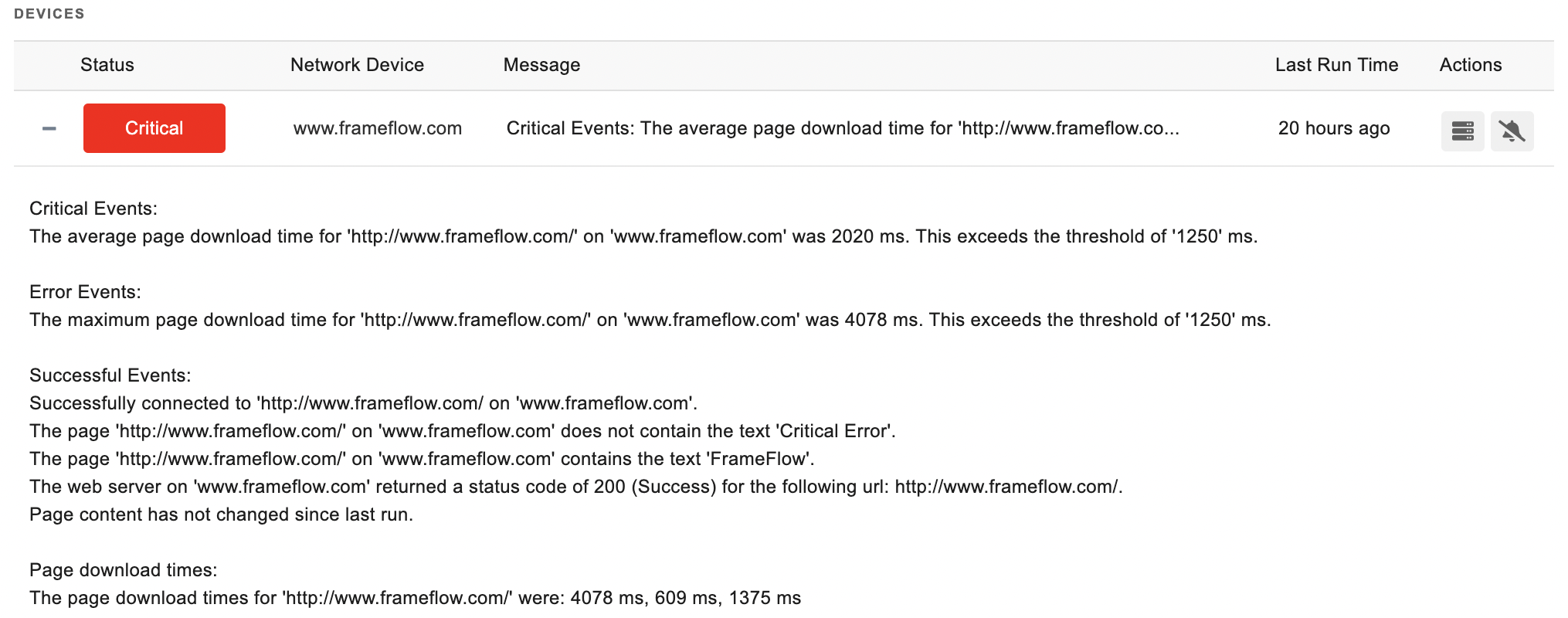
Comments
Add a comment