Technical Resources
Running on IIS
Introduction
Important: This article is designed for users who are running FrameFlow v2025.7 or later.
If you are running on an earlier version of FrameFlow, follow this article instead.
Running FrameFlow on IIS
This article explains how to run FrameFlow on IIS. It provides pictoral examples with each step to help you navigate the software's interface. By default, the user interface is accessed through a web server that is integrated right in FrameFlow. The integrated web server makes for quick and easy deployment without the need to install and configure IIS.
However, there are certain times when you may prefer to access the FrameFlow user interface through IIS and this is fully supported. Reasons to switch to IIS may include corporate policy or the need to use HTTPS/SSL to protect access to the console.
Step 1: Disable the Integrated Web Server
- Go to the "C:\Program Files\FrameFlow" folder.
- Edit the file called "config.ini" using Notepad.
- Look for the section called [WebServer] followed by and entry called "Enabled=1" and change it to "Enabled=0"
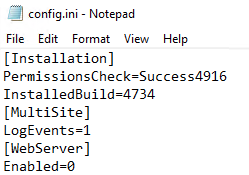 File Editing with Notepad
File Editing with Notepad
- If the "Enabled" line is not present in your config.ini file add it manually under the [WebServer] section
- Restart the FrameFlow service.
Step 2: Install IIS
- Use the Server Manager to add the "Web Server (IIS)" role.
- Under the "Web Server (IIS)" item navigate to "Web Server" and then "Application Development".
- Turn on the option for "ISAPI Extensions".
Step 3: Install a Self-Signed Certificate
- Open the IIS Manager in the Administrative Tools section of the Control Panel.
- Select the top level item which has the same name as the local system.
- On the righthand side double-click on the item called "Server Certificates".
 Server Certificates Icon
Server Certificates Icon
- In the Actions menu on the very righthand side select "Create Self-Signed Certificate"
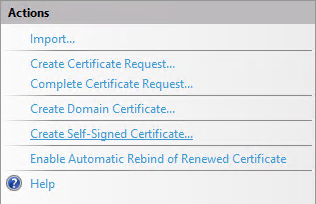 Actions Menu
Actions Menu
- Enter a name for the certificate and press OK.
- Navigate to the "Default Web Site" item in the IIS Manager.
- Right-click on "Default Web Site" and select "Edit Bindings".
- Use the Add button to add an HTTPS binding on port 443 with your newly created certificate.
- When adding the HTTPS binding, turn on the option labeled "Disable HTTP/2"
- Use the Remove button to remove the http binding on port 80 so that HTTPS/SSL is required to access the site.
 Actions Menu
Actions Menu
Step 4: Edit Basic Settings
- In the IIS Manager navigate to the "Default Web Site" site under the "Sites" folder.
- In the toolbar on the right select "Basic Settings..."
 Edit Basic Settings
Edit Basic Settings
- For the physical path enter "C:\Program Files\FrameFlow\Html".
- If you have installed FrameFlow in a non-default location use that location instead.
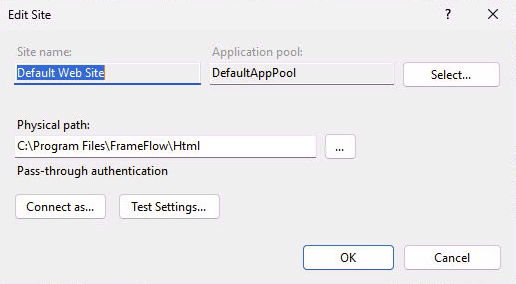 Set the Physical Path
Set the Physical Path
Step 5: Configure Application Pool
- Right-click on "DefaultAppPool" and choose "Advanced Settings".
- Verify "Enable 32-bit Applications" is set to "False" and press OK.
 Server Certificates Icon
Server Certificates Icon
Step 6: Configure ISAPI
- Open the IIS Manager.
- Select the server root node.
- On the right side, double-click on "ISAPI and CGI Restrictions".
- If the "FrameFlow Extension" is not listed, select Add... on the righthand side.
- For the "ISAPI or CGI path" select: C:\Program Files\FrameFlow\FrameFlowTokenExpander.dll
- For the description enter: FrameFlow Extension
- Press OK
If the "FrameFlow Extension" is already listed, you can skip this step.
Step 7: Unlock Handlers
- Open a command line window with Administrator access.
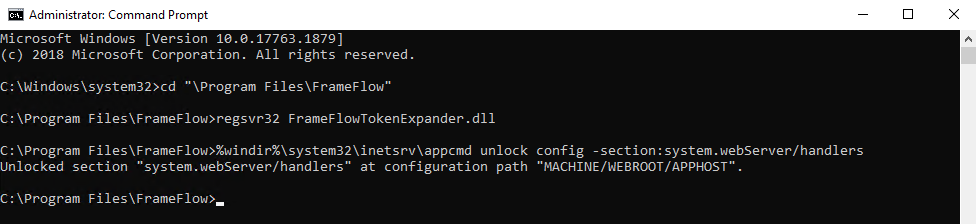 Command Prompt
Command Prompt
- Run the following command: %windir%\system32\inetsrv\appcmd unlock config -section:system.webServer/handlers
Step 8: Verify HTTPS/SSL Access
- Verify that you can access the user interface through HTTPS/SSL by visiting "https://servername/"
- Your web browser may warn about the self-signed certificate before allowing you to proceed.
Step 9: Update Remote Node Configurations
- On each remote node, edit the file "config.ini" in the "C:\Program Files\FrameFlow" folder.
- Edit the "MasterNode" value to start with "https://".