Technical Resources
Creating an Azure Authentication Profile
About Azure Authentication Profiles
In Azure, authentication requires more than just a username and password. You'll also need an Azure authentication profile for each Azure-enabled event monitor you want to use in FrameFlow. This article will teach you how to create one using the Azure Billing Event Monitor as an example.
Creating an Azure App Registration
Log in to the Azure portal and select "Subscriptions" from the list of Azure services.

Next, record your subscription ID in the appropriate field.
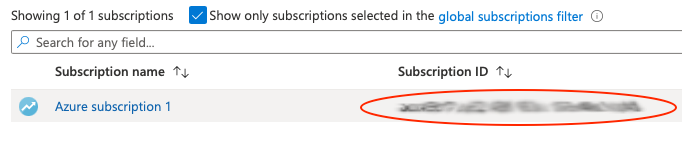
For the next step, go to "All Services", then navigate to "Azure Active Directory". There, select "App Registrations".
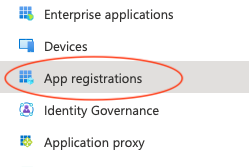
Add a new registration by hitting the "+" icon.

Choose the user-facing name for the new registration. You will have the opportunity to change this later if needed.

Once you've chosen the name, click "Register".
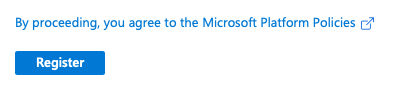
Next, record the Application (client) ID and the Directory (tenant) ID.
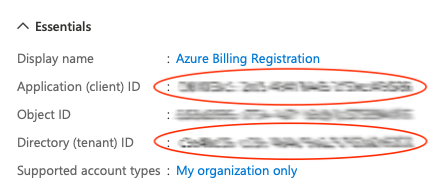
Under "Client credentials", select "Add a certificate or secret".

Choose "New Client Secret".

Choose a name for the certificate, then click "Add".

Record the client secret value. It's important to use the value, not the secret ID. You'll only get one chance to record the secret value, so make sure you copy it to a safe location as well as into the relevant Authentication Profile field.

Next Steps in FrameFlow
Back in FrameFlow, you can now create a new profile in Settings > Authentication Profiles that will be used to authenticate with your Azure event monitors. Add the subscription ID, application ID, directory ID, and the client secret value in the fields you see below. If you need more assistance with this step, we have a tutorial all about authentication profiles in the Features section of our website.
