Day 29: Monitoring Your IT Systems in Failover Mode
30 Days of FrameFlow
Introduction
On Day 27, we showed you how to set up an Installation Health Event Monitor that watches over the system you've installed FrameFlow on and sends alerts about its conditions. But what if your FrameFlow server crashes or fails? Without a backup, all your crucial monitoring will grind to a halt.
Today, we'll show you how to configure a failover server that will take over in the unlikely event that your main FrameFlow instance fails. With failover settings configured, a dedicated failover node will watch your primary installation regularly, ready to take over monitoring operations if your primary FF installation goes offline.
Creating a Failover Server
To create a failover server, start with a clean FrameFlow installation in the location you want your failover server to be. When running the config utility, set the installation type to "Master Console" as usual. Go to Settings, then Failover Settings. Check the box titled "This installation is a failover server".
To synchronize the failover with your primary server, you'll then be prompted for the URL, username, and password for the primary server.

Next, save your changes. Your browser will notify you that the blank monitoring interface you started with will be replaced with the data from your master console. Once you click "OK", wait a few seconds for the first synchronization to occur between the failover server and your main console.
If your main FrameFlow console ever goes down, your failover server is now configured to take over monitoring.
Lost Contact Settings
In your master console's Settings section, there's a subsection called Lost Contact Settings. This is the hub that controls notifications that will be sent out if your master console goes down. Here, you can choose to receive notifications when the master console enters or exits failover and when contact is lost or re-established with the failover server.
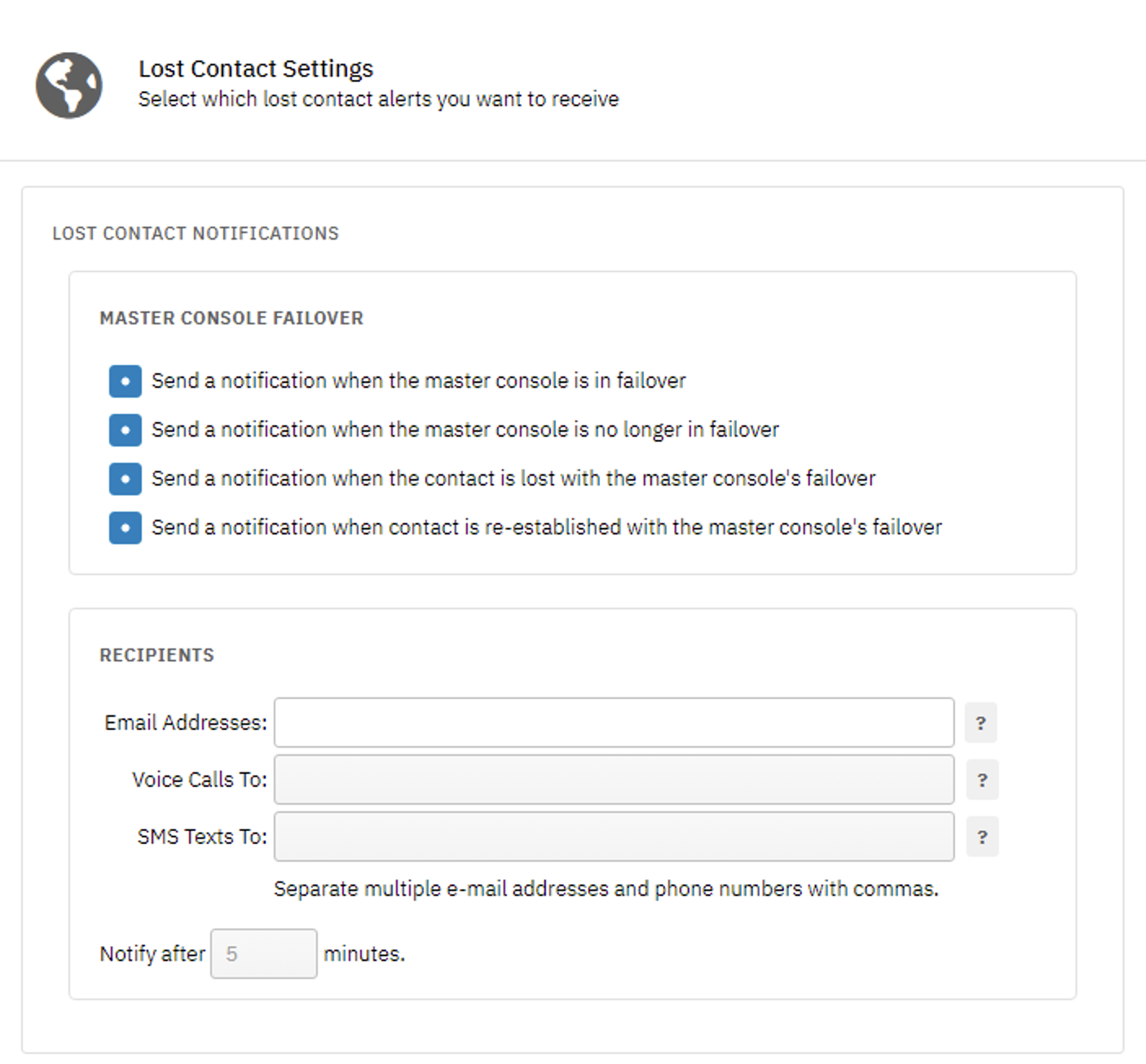
Below this, you can enter a comma-separated list of email addresses that the notifications you select will be sent to. FrameFlow users with Telemetry enabled have additional options to send SMS and voice alerts.
Summary
Setting up a failover server protects you against monitoring interruptions if your primary console goes down. By following today's steps, you've ensured that monitoring can continue running smoothly 24x7. Tomorrow, we'll wrap up the 30 Days of FrameFlow!
| Day 28: Multi-Site Mode | Day 30: Conclusion |
Table of Contents
Back to Menu
Day 1: Intro and Installation
Day 2: FrameFlow's Interface
Day 3: Network Devices
Day 4: Your First Event Monitors
Day 5: Authentication Profiles
Day 6: Security
Day 7: System Health Event Monitor
Day 8: Event Monitors by Category
Day 9: Headquarters
Day 10: Dashboards
Day 11: Alert Types
Day 12: PowerShell Scripting
Day 13: Event History
Day 14: Reports and Inventory Monitoring
Day 15: Network Monitoring
Day 16: Cloud Service Monitoring
Day 17: Cloud Cost Monitoring
Day 18: Activity Monitoring
Day 19: Maintenance Windows
Day 20: Dependencies
Day 21: VMware Monitoring
Day 22: Benefits of Organization
Day 23: Assigning Device Types
Day 24: Security Best Practices
Day 25: Database Monitoring
Day 26: Hardware Monitoring
Day 27: Installation Health Event Monitor
Day 28: Multi-Site and Remote Nodes
Day 29: Failover Monitoring
Day 30: More FrameFlow Resources