Day 22: Organization
30 Days of FrameFlow
Benefits of Organizing Your Devices and Monitors
Now that we've laid the framework for your network devices and event monitors, it's important that we stop for a moment and address organization. We recommend organizing your network devices and event monitors into groups by category as you go. Good event monitor and network device organization/categorization has more benefits than just ease of use. For example, categorizing your network devices by type can unlock new options specific to that device.
Creating Custom Groups
FrameFlow groups are customizable, with unlimited depth. You can sort your monitors and devices into groups based on anything. To create a custom subgroup for your network devices or event monitors, right-click on the tree structure as in the GIF below and select "Add Subgroup".
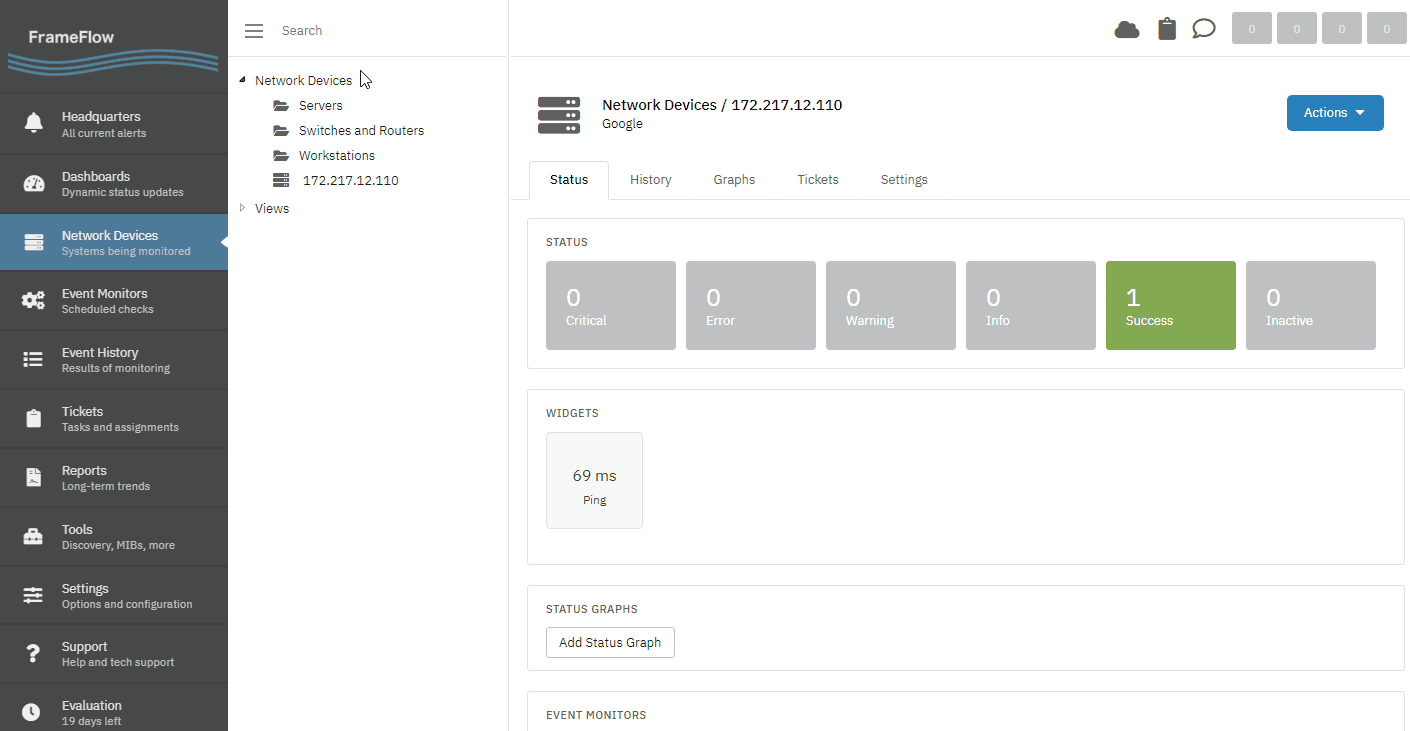
In the dialogue box that appears, enter the name of the subgroup you want to create. To save time, you can also create multiple subgroups at once by entering their names here and separating them with commas. Once you're done, your new subgroup(s) will appear in the left tree structure. From there, you can drag and drop devices, monitors, groups, and subgroups to organize and nest them to your specifications.
Assigning Device Types
"Device Type" is a dropdown option you can find in the settings for any network device. Go to the Settings section for one of your network devices. Under "Authentication", there's an option you can use to declare the type of network device you've got. By default, the "Device Type" value will be unset, but you can change it to the following options:
- Windows
- Windows + Hyper-V Host
- Linux
- VMware ESX/ESXi
- Switch/Router
Tomorrow's lesson is completely themed around device types, so check it out to learn more!
Monitoring By Tag
Tags provide another method of organizing your devices and monitors alike. At the bottom of the Settings section for any network device or event monitor, you'll find the tag section. Here, you can create custom tags that categorize and describe your network devices and monitors.
Spreadsheet View
Spreadsheet views allow you to view your network devices or event monitors all in one place. They also allow you to do batch operations on multiple devices at once. This tool can save you time performing a whole host of actions that would usually require visiting the settings section of every device or monitor you want to edit. To find Spreadsheet View, navigate to Network Devices and hit the "Views" chevron as in the GIF below.
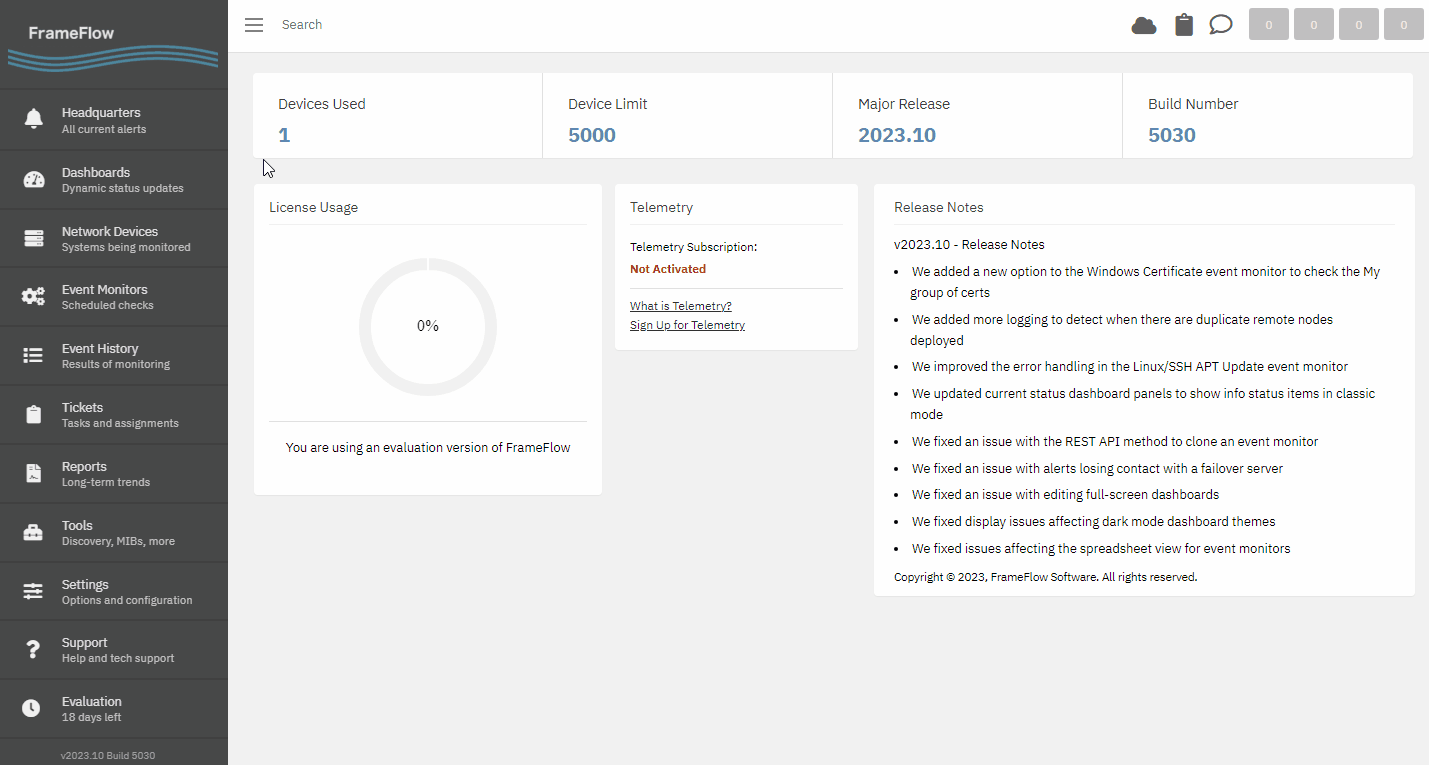
Here, you can view a list of all devices or monitors and perform bulk actions on them. The image below shows the bulk actions menu for event monitors, which allows you to add tags, mass-pause or -resume monitors, and move multiple event monitors at once. Similar options are available to network devices. Once you've accumulated many devices and monitors, using Spreadsheet View can help you save time performing actions on multiple items at one time.

Batch Operations
Throughout FrameFlow's interface, you can check one box, then hold Shift and click on a lower group item to select all items within that range. The below example shows selecting network device groups, but you can perform batch operations in various parts of the FrameFlow interface, including network devices, event monitors, tickets, and more!
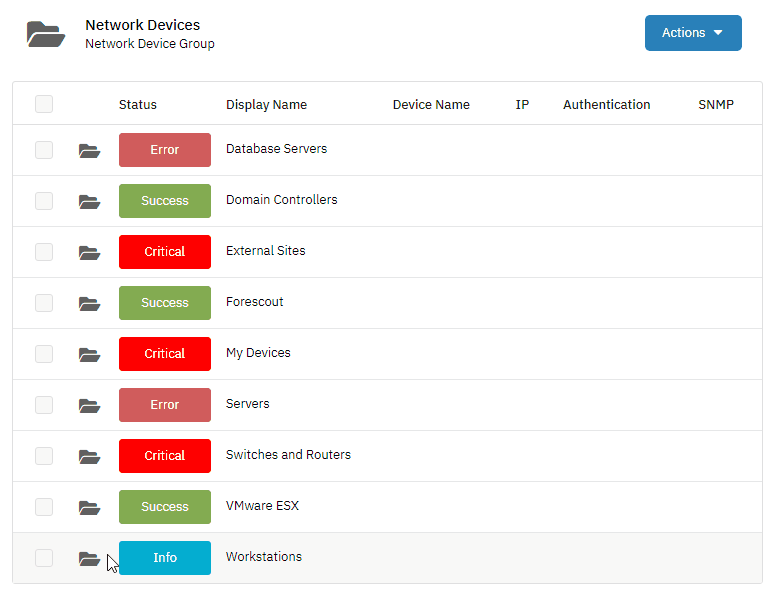
This feature helps you save time when selecting items to manage or manipulate within the FrameFlow interface. Try it out the next time you have to perform the same action on multiple devices or monitors!
Summary
Now that you're equipped with the necessary tools, you can begin organizing your network devices and event monitors so that as your configuration grows, every device and monitor has its place. Tomorrow, we'll discuss how assigning device types to your network devices unlocks even more functionality.
| Day 21: VMware Monitoring | Day 23: Device Types |
Table of Contents
Back to Menu
Day 1: Intro and Installation
Day 2: FrameFlow's Interface
Day 3: Network Devices
Day 4: Your First Event Monitors
Day 5: Authentication Profiles
Day 6: Security
Day 7: System Health Event Monitor
Day 8: Event Monitors by Category
Day 9: Headquarters
Day 10: Dashboards
Day 11: Alert Types
Day 12: PowerShell Scripting
Day 13: Event History
Day 14: Reports and Inventory Monitoring
Day 15: Network Monitoring
Day 16: Cloud Service Monitoring
Day 17: Cloud Cost Monitoring
Day 18: Activity Monitoring
Day 19: Maintenance Windows
Day 20: Dependencies
Day 21: VMware Monitoring
Day 22: Benefits of Organization
Day 23: Assigning Device Types
Day 24: Security Best Practices
Day 25: Database Monitoring
Day 26: Hardware Monitoring
Day 27: Installation Health Event Monitor
Day 28: Multi-Site and Remote Nodes
Day 29: Failover Monitoring
Day 30: More FrameFlow Resources