Day 20: Dependencies
30 Days of FrameFlow
About Dependencies
In the Settings section of each event monitor, there's a section called Dependencies. Dependencies control whether or not an event monitor check will run based on the status of other checks that ran before it. Setting up dependencies as you create your monitoring configuration can help cut back on redundant alerts about conditions that have already been conveyed by your other event monitors.
There are two types of dependencies: "Match by Event Monitor and Device" and "Match by Event Monitor Only". Let's learn how to use each of them.
Matching by Event Monitor and Device
To better understand dependencies, let's create an example using the Ping Event Monitor and System Health Event Monitor we created on days four and seven. We're going to set up a dependency between your ping monitor and your system health monitor so that network devices connected to both event monitors will be checked by the Ping Event Monitor first. If the Ping Event Monitor's check doesn't succeed, the device won't be checked by the System Health Event Monitor. This helps prevent duplicate notifications about the same underlying connection issue.
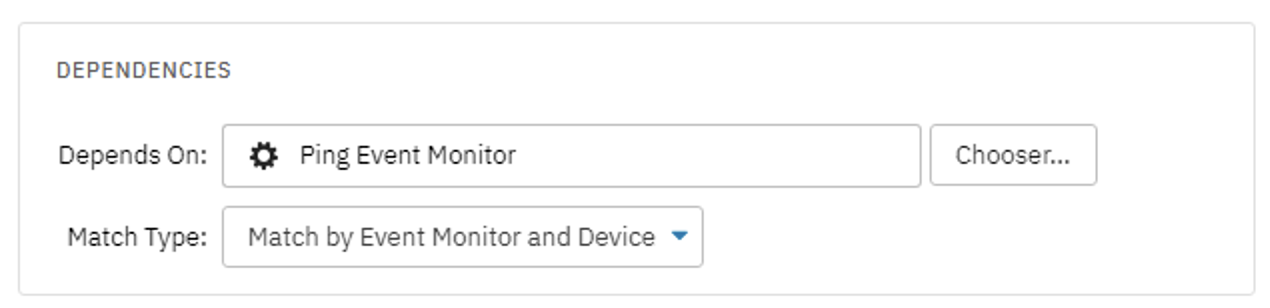
Setup
To add a dependency to your System Health Event Monitor, go to its Settings section and scroll down until you see the Dependencies section within Settings. Under "Match Type", leave the default value "Match by Event Monitor and Device". We'll tackle the other type shortly. Now, use the chooser to select the Ping Event Monitor you want your system health monitoring to depend on.

Once you hit "OK" and save the changes to your event monitor, your system health monitoring will only proceed if the checks performed by the Ping Event Monitor don't fail.
Matching by Event Monitor Only
The other type of dependency matches based on event monitor only. When you have this type of dependency between event monitors, all monitoring actions for Monitor A depend on the status of Monitor B's checks. If Monitor B is found to be in a non-success state, no checks will be performed by Monitor A. This match type can be used to create a dependency between many event monitors and one other event monitor.
Imagine a scenario where you're monitoring systems in another data center. If the networking switch that connects you to this data center goes down, it's evident that any monitoring on the other side of the switch cannot occur. To avoid an influx of failed event monitor check notifications, you could add a Ping Event Monitor to watch the status of the switch for you. Using the "Match by Event Monitor Only" type, you can set up a dependency in which all higher-level event monitors for devices on the other side of the switch depend on the Ping Event Monitor watching your switch.
Device Dependencies
You can also set dependencies between devices in the Settings section of any network device. Dependencies for network devices also let you choose the trigger level from a dropdown menu. Alerts will not be generated for the chosen device if one or more of its dependencies are in a state that matches the dependency trigger level.

For example, if you are monitoring systems that are behind a specific switch, you can set those devices to depend on the switch with a critical trigger level. Then, if there is a critical alert for the switch, the dependent devices will not be checked. They will continue to be checked if the switch is in a warning or error state.
Summary
Now that you know about dependencies, you can use them to avoid multiple redundant alerts about the same conditions from your event monitors by setting them up to rely on each other. This is just one of many tips that make monitoring with FrameFlow run smoothly. More will be coming in the following days, so stay tuned!
| Day 19: Maintenance Windows | Day 21: VMware Monitoring |
Table of Contents
Back to Menu
Day 1: Intro and Installation
Day 2: FrameFlow's Interface
Day 3: Network Devices
Day 4: Your First Event Monitors
Day 5: Authentication Profiles
Day 6: Security
Day 7: System Health Event Monitor
Day 8: Event Monitors by Category
Day 9: Headquarters
Day 10: Dashboards
Day 11: Alert Types
Day 12: PowerShell Scripting
Day 13: Event History
Day 14: Reports and Inventory Monitoring
Day 15: Network Monitoring
Day 16: Cloud Service Monitoring
Day 17: Cloud Cost Monitoring
Day 18: Activity Monitoring
Day 19: Maintenance Windows
Day 20: Dependencies
Day 21: VMware Monitoring
Day 22: Benefits of Organization
Day 23: Assigning Device Types
Day 24: Security Best Practices
Day 25: Database Monitoring
Day 26: Hardware Monitoring
Day 27: Installation Health Event Monitor
Day 28: Multi-Site and Remote Nodes
Day 29: Failover Monitoring
Day 30: More FrameFlow Resources