Day 19: Maintenance Windows
30 Days of FrameFlow
About Maintenance Windows
FrameFlow's maintenance windows let you define a period of time during which key systems are expected to be down for maintenance. During a maintenance window, monitoring and alerts will be paused for devices assigned to the window. Today, we'll teach you about the different types of maintenance window profiles available to you and let you know how to set them up.
Creating a Maintenance Window
First, navigate to FrameFlow's Settings section. Here, you'll find the settings for maintenance windows. Clicking "Add New Profile" will open a menu from which you can set up your new maintenance window profile. In this example, we'll create a one-time maintenance window that lasts for a day.
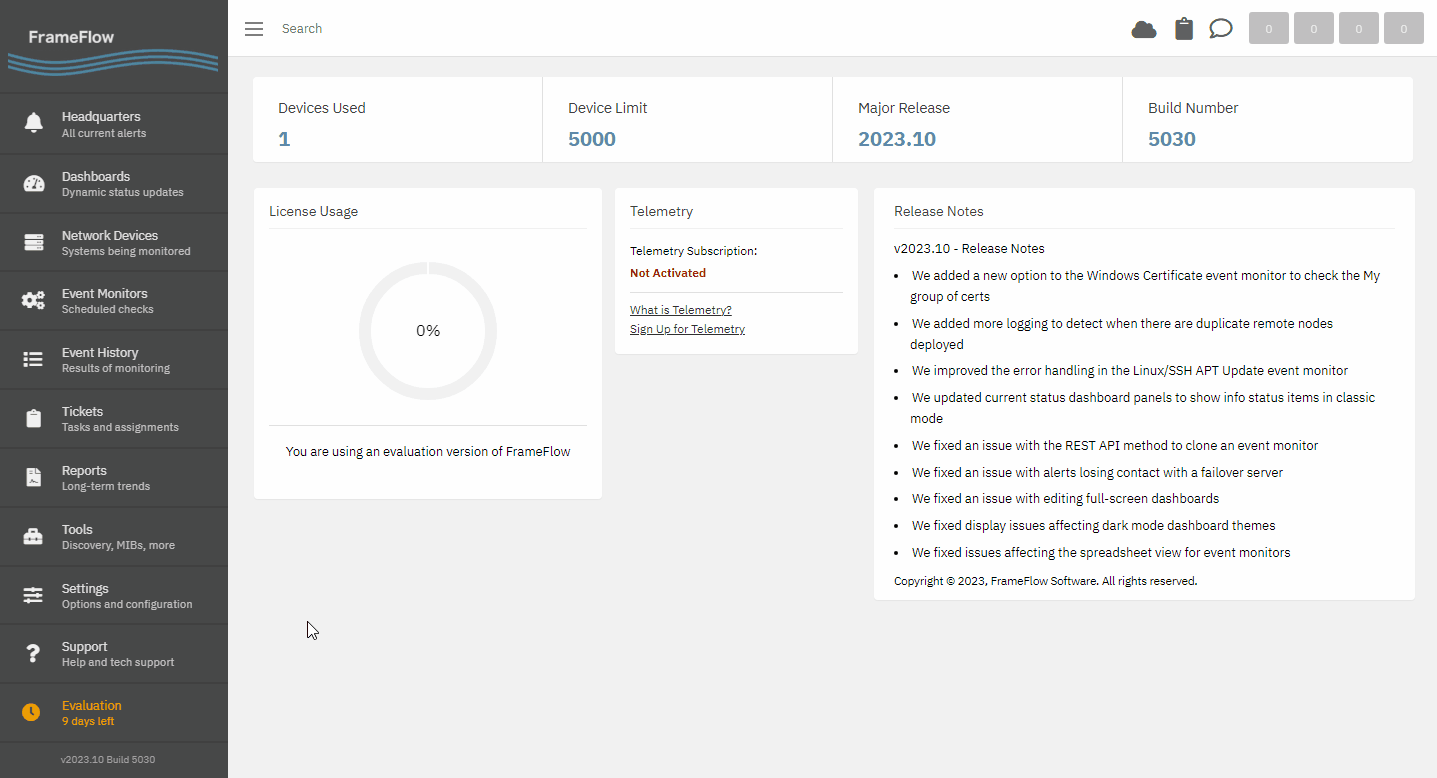
The maintenance window profile created in the GIF above can now be assigned to all applicable devices. Event monitors watching over these network devices will now anticipate that there will be a one-day period during which all alerting related to those devices should be paused.
To assign a maintenance window profile to a network device, visit the Settings tab of the target device. There's a section called "Maintenance Windows" that opens a chooser and lets you select a maintenance window profile from the list of profiles you've created.
Recurring Maintenance Windows
Patch Tuesday begins at 10:00 AM Pacific Time on the second Tuesday of every month. For recurring scheduled periods during which your network devices will be updated or otherwise unavailable, you can define recurring maintenance windows.

The above settings use the recurring "Monthly by Week" option, because Patch Tuesday occurs on the second Tuesday each month regardless of date. Use "Monthly by Day" if your recurring maintenance window depends on the calendar date. You can also create daily and weekly maintenance windows, so make sure to choose the option that works the best for your purposes.
Summary
With maintenance windows, you can rest assured that you won't receive unnecessary alerts about devices that are planned to be down for maintenance. Make sure to take advantage of this feature to ensure that you aren't inundated with alerts about conditions you've already planned for. There's plenty more key FrameFlow info coming in the following days, so we'll see you tomorrow!
| Day 18: Activity Monitoring | Day 20: Dependencies |
Table of Contents
Back to Menu
Day 1: Intro and Installation
Day 2: FrameFlow's Interface
Day 3: Network Devices
Day 4: Your First Event Monitors
Day 5: Authentication Profiles
Day 6: Security
Day 7: System Health Event Monitor
Day 8: Event Monitors by Category
Day 9: Headquarters
Day 10: Dashboards
Day 11: Alert Types
Day 12: PowerShell Scripting
Day 13: Event History
Day 14: Reports and Inventory Monitoring
Day 15: Network Monitoring
Day 16: Cloud Service Monitoring
Day 17: Cloud Cost Monitoring
Day 18: Activity Monitoring
Day 19: Maintenance Windows
Day 20: Dependencies
Day 21: VMware Monitoring
Day 22: Benefits of Organization
Day 23: Assigning Device Types
Day 24: Security Best Practices
Day 25: Database Monitoring
Day 26: Hardware Monitoring
Day 27: Installation Health Event Monitor
Day 28: Multi-Site and Remote Nodes
Day 29: Failover Monitoring
Day 30: More FrameFlow Resources